Even after doing everything correctly, sometimes Windows users experience an alert message, “Your Windows License will expire soon; you need to activate Windows in PC settings,” frequently appearing on their screen.
Setting up your new computer in the right way is crucial, as any errors at this stage can be catastrophic later. Installing an operating system to get everything ready, like installing new drivers on the new machine is not always easy. You also must take care that you enter your software license details correctly.
At times, you may receive this Windows license related error even when everything is perfect, even if the expiration date has not passed yet.
Dealing With Your Windows License Will Expire Soon Error
Here are the top four solutions:
There are various ways to address and resolve this issue on Windows. The most genuine ones recommended by us are listed below. However, please note that if you do not have an official license to use Windows 10 and your intention is to use a pirated copy of Windows, then these solutions will not help you at all.
These solutions are valid only if there is a fault in the system itself. Let’s take a look at how to resolve “Your windows license will expire soon” error on Windows 10.
1. Restart Windows Explorer Process
“Your Windows license will expire soon” issue can be resolved by restarting the Windows Explorer process in Task Manager.
To do the same, press and hold Ctrl + Alt + Del and select Task Manager to open it.
You can also use Windows key + X to open Task Manager.
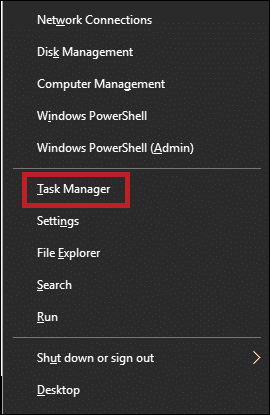
Now in the Task Manager, move to the Processes tab.
Please scroll down to Windows Explorer and right-click on it. Now select End Task.
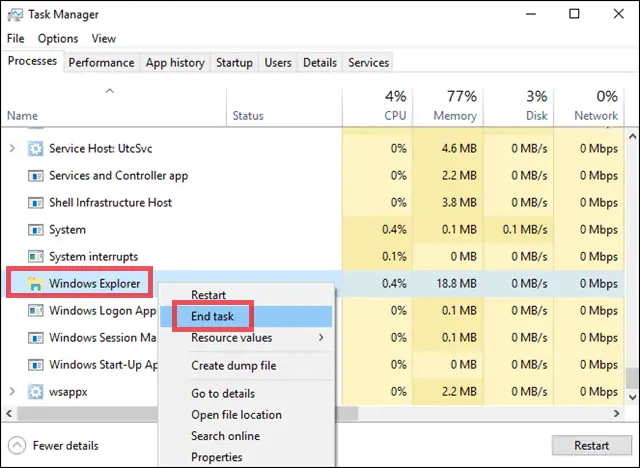
Now, click on File and select Run new task.
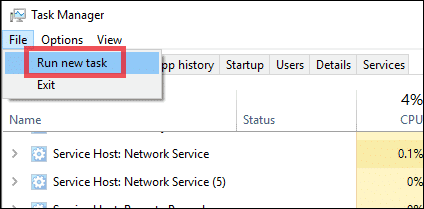
In the Create new task box, type exporer.exe, and hit Enter or click on OK.
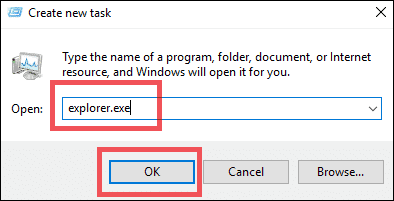
To finish the process, you have to run a single command in Command Prompt. Open Command Prompt with Admin privileges and run slmgr -rearm.
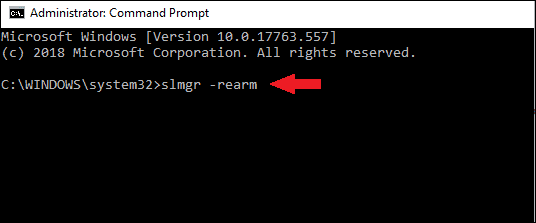
You can also try running slmgr/upk instead of slmgr -rearm, and it should work fine.
2. Disable Two Specific Services
Another way to solve the “Your Windows license will expire soon” issue is by disabling a couple of services on your system. To do that, you need to open the Run box with Windows + R.
Now type services.msc into that and click on OK or hit Enter.
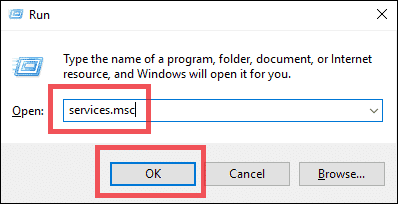
Scroll down to Windows License Manager and right-click on it. Go into its Properties.
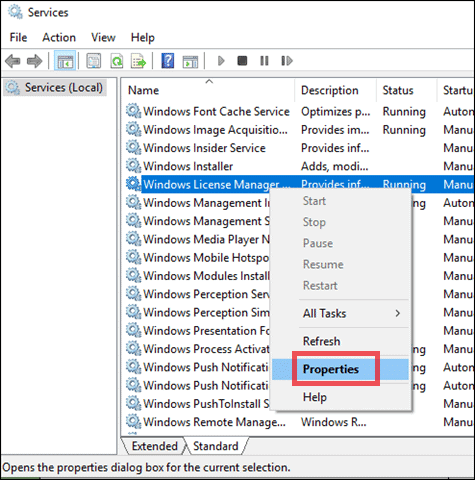
Now, Disable the Startup type by choosing the Disabled option from the drop-down menu.
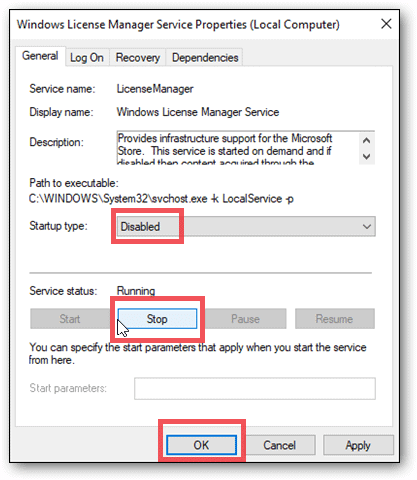
Next, Stop the Service status option. Click on OK to confirm the changes.
Now in the Services only, right-click on Windows Update and go into its Properties.
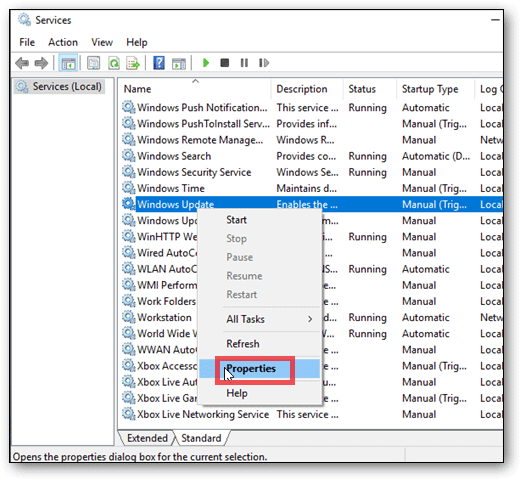
Just like we did for Windows License Manager, set the Startup type to Disable and Stop the Service status for Windows Update.
3. Resolve “your windows license will expire soon” Error using Settings app and Product key
It is easy to resolve, “Your Windows license will expire soon” error if you have the right Product key.
Some useful Commands Prompt commands are handy when it comes to resolving Windows related issues. When you have the correct product key, you should be able to fix “Your Windows license will expire soon” issue on Windows 10.
First, open a Command Prompt as an Administrator.
Next, run this command: wmic path SoftwareLicensingService get OA3xOriginalProductKey.
Now you can see your product key. Copy it and save it to a secure location.

Now, open the Settings app. You can do that using Windows key + I.
Under Settings, navigate to Update & Security.
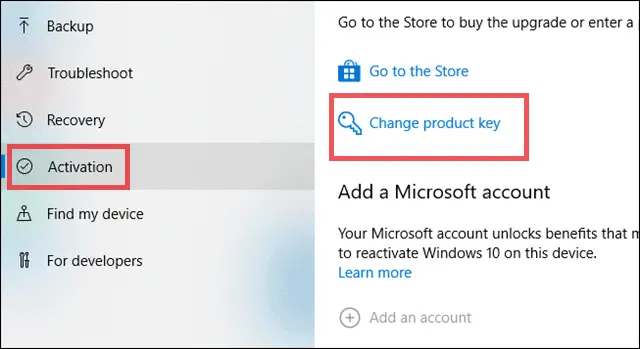
Enter the product that you recently saved using Command Prompt command wmic path SoftwareLicensingService get OA3xOriginalProductKey.
Finally, click on Next.
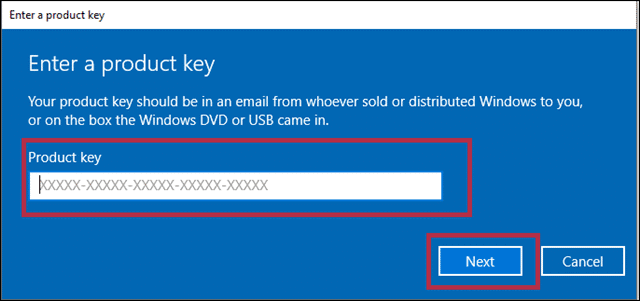
Doing this process should activate Windows and resolve the issue of “your windows license will expire soon.”
4. Modify the Registry
If you are already running an activated Windows 10 and there is no genuine license issue, you can resolve “Your Windows license will expire soon” error message by merely making a few tweaks in your registry. To do the same, follow the steps carefully mentioned below.
Before you make any changes in the registry, it is strictly recommended to take a backup of all the files in case things go wrong.
Hence before modifying the registry, Export it first.
To do that, an open Run box with Windows key + R. Now type Regedit into it and hit Enter or click OK.
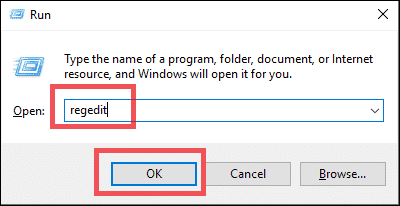
Now, on the top-left corner, click on the File option and choose Export.
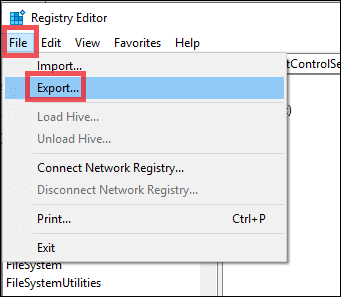
Now, choose the desired file name and select the Export range as All.
Next, choose a safe file location to save this file so that you can easily access it later in the future, in case you need it.
Finally, click on Save.
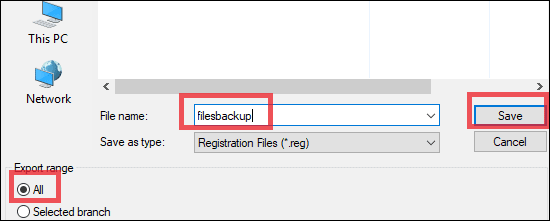
As you already have a backup of your registry files, in case things go wrong after modifying the registry, you can run this saved file and get your previous registry back in the original state.
Now, open a Command Prompt as Administrator and run reg add “HKLMSoftwarePoliciesMicrosoftWindows NTCurrentVersionSoftware Protection Platform” /v NoGenTicket /t REG_DWORD /d 1 /f.

Running this command will prevent “Your Windows license will expire soon” error from appearing on your screen. As this command will modify your registry, if you experience any issue after running this command, run the registry backup that we earlier exported.
Conclusion
Windows 10 has been the most promising OS to date. But you cannot ignore the fact that it also has its own set of problems. These solutions listed above should fix your issue of “Your Windows license will expire soon” error message on Windows 10.
Are you struggling with various issues on Windows 10?
Read on:
– How to Resolve “Critical Process Died in Windows 10” Error
– Learn How to Fix Memory Leaks in Windows 10?
– How to Create a Windows 10 Guest Account to Maintain Your Account Privacy







