Completing an online task and all of a sudden, you get a message that you have no internet access. When you check your Wi-Fi connection, it is connected to the respective network. So, what do you do when you are connected to wifi but no internet on Windows 10? Is your router at fault or the PC?
Well, “Connected to wifi but no internet” is one of the major issues reported by many users. One scenario is where almost all the devices that are connected to your Wi-Fi have no internet access. Another scenario is where all the devices which are connected to Wi-Fi have internet except your PC.
You can tackle these issues by following the solutions discussed below. Scenarios may vary depending on the type of issue you are facing. We have separate solutions for both instances.
Possible Fixes When You Are Connected To Wifi But No Internet Windows 10
As discussed above, consider two scenarios while resolving the issue connected to Wi-Fi but no internet on Windows 10. One is when you don’t have internet access on all your devices and second when your PC alone is affected.
Solutions If You Have No Internet on All The Devices Connected To Your Wifi
If there is no internet connection on any of your devices connected to the Wi-Fi network, maybe the router is faulty or simply resetting some of the things will fix the issue.
To resolve the problem please follow the fixes listed below:
1. Restart the Router
Restart your router and modem (if you have one). Turn off both the devices and wait for at least one minute. Now, turn ON the router, wait for 30 seconds and then turn ON the modem. Now, wait until your devices get connected to the Wi-Fi. Check if you are still connected to wifi but no internet or if your internet is back.
2. Check WAN
Many a time when there is no internet connection, check the WAN cable. You can check if the WAN internet cable is at its normal condition or if it has any damage. Next, check if it is properly connected to the router or not.
Also read: What is the difference between a VPN and WPN?
3. Restart Devices
Restart all the devices connected to your Wi-Fi to resolve the ‘connected to wifi but no internet’ issue. Everything from the router to the modem to all the devices connected to your Wi-Fi should be started again and see if this resolves your issue.
4. Check Modem Light
Every modem has a connection light (DSL) and a blinking Wi-Fi indicator light. Check if both the lights are ON or not. If the internet light is ON and Wi-Fi light is blinking properly, simply restart the modem once.
5. Contact your ISP
If none of your devices have internet access, it’s best to make a call to your ISP for troubleshooting or ask if they have some issues on their side.
Solutions If You Are Connected To Wifi But No Internet ONLY on Windows 10
6. Restart your PC
Connected to wifi but no internet on Windows 10? Well, the simplest solution here is to restart your PC and see if the internet connection is back.
7. Change your DNS server address
One of the reasons why you are connected to wifi but get no internet on Windows 10 is instability in the DNS server address. If DNS server settings are not properly configured, you may not be able to connect to the internet.
Changing your DNS server settings may get back your PC online. To do so:
Right-click on the internet icon from the taskbar and select Open Network and Internet settings.
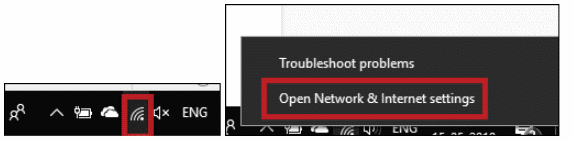
Next, click on Change adapter options.
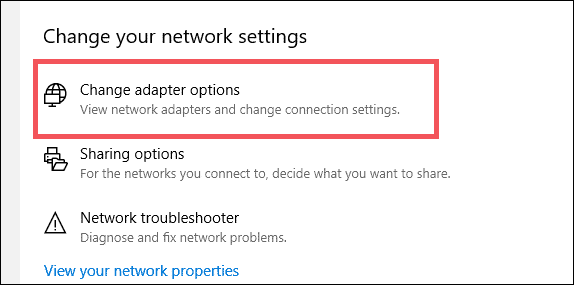
Once you are in the adapter settings, right-click on Wi-Fi and then select Properties.
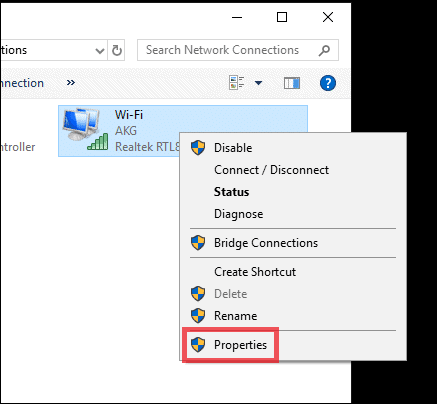
Now, click Internet Protocol Version 4 (TCP/IPv4) and then Properties.
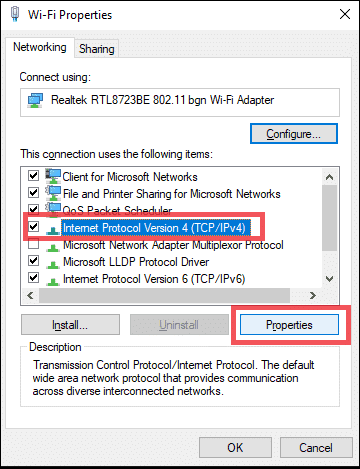
Click on Use the following DNS server addresses and enter 8.8.8.8 in a Preferred DNS server and 8.8.4.4 in Alternate DNS server as shown in the following image.
Finally, click on OK to apply the changes.
8.8.8.8 and 8.8.4.4 are the Google Public DNS IPs for IPv4. For IPv6 it’s 2001:4860:4860::8888, 2001:4860:4860::8844
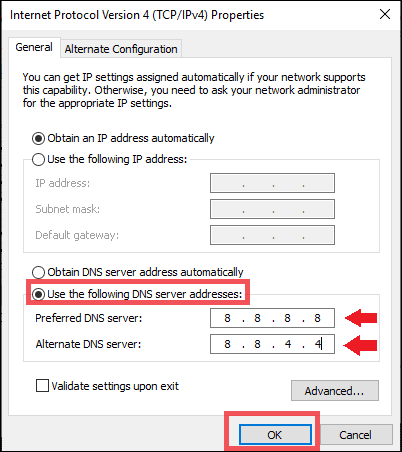
Now, check if your network has come back to online status. If not, try the next solution
8. Reset IP Settings
If you do not have proper IP settings on your PC, you might face issues where you are connected to wifi but no internet on Windows 10. Check if your computer has a valid IP address.
Most of the time when you are connected to a home network, the router allows an address to the devices while establishing a connection. Meanwhile, if you have incorrect IP settings, it may cause a problem where you have no internet access.
Right-click on the network icon from the System Tray.
Select Open Network & Internet settings.
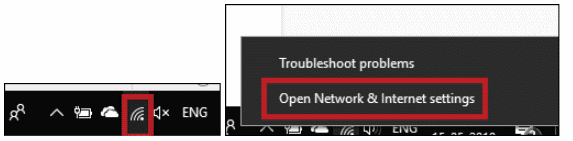
Next, click on Change adapter options.
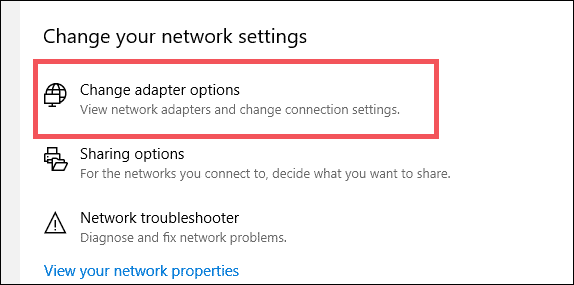
Right-click on the Wi-Fi and select Properties.
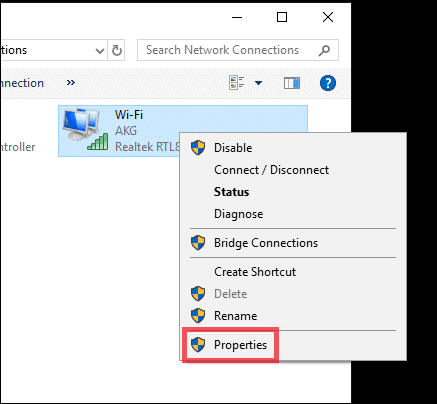
Now select Internet Protocol Version 4 (TCP/IPv4) and click on its Properties.
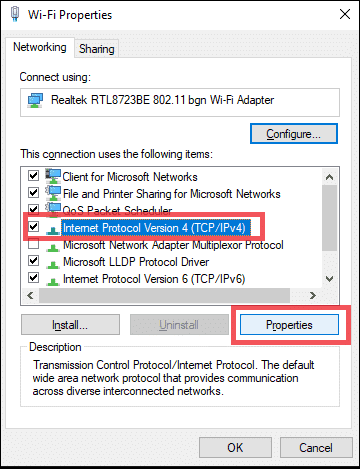
Now make sure both Obtain an IP address automatically and Obtain DNS server address automatically are selected.
Click on OK to confirm the changes.
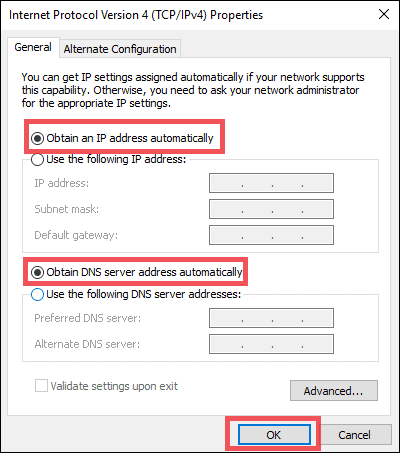
Restart the PC and check if the issue is resolved.
9. Run a few Command Prompt Commands to Flush and Renew your DNS
Are you still facing the error ‘connected to wifi but no internet’ on Windows 10? This solution works only if you have connectivity issues on your PC and not on other devices.
There are a number of Command Prompt tricks that help you resolve some major issues of your PC. Likewise, you can run some commands in the command prompt to resolve the error of no internet connection even when the Wi-Fi is connected. Type cmd in the Start menu.
Now, right-click on Command Prompt and select Run as administrator.
This will open your Command Prompt with admin access where you are allowed to run the following commands.
To reset files that Windows needs to access the internet, run the following commands:
netsh winsock reset
netsh int ip reset
To release and renew your computer’s IP address, run the following commands one after another.
ipconfig /release
ipconfig /renew
The next final command will refresh the DNS settings of your computer.
ipconfig /flushdns
The following are some additional commands that you can try running in the command prompt.
netsh int ip reset
netsh winsock reset all
netsh int tcp reset all
netsh int ipv4 reset all
netsh int ipv6 reset all
netsh int httpstunnel reset all
Now restart your computer and see if Wi-Fi connected but no internet issue has gone.
Also read: What is Wifi-Direct?
10. Update your Wi-Fi Adapter Driver
If you have an incorrect or outdated Wi-Fi driver installed on your PC, you may experience that you are connected to wifi but no internet on Windows 10.
Please refer to our complete guide to Windows Device Drivers for updating your Wi-Fi drivers. You can get the update for your Wi-Fi driver by going to your PC manufacturer website.
To know more about how to update the Wi-Fi driver, read Why Wi-Fi keeps Disconnecting. The solution to how to update Wi-Fi Network drivers is listed in the article.
11. Uninstall Interrupting Apps
We have tons of apps installed on our system for various purposes. However, sometimes an app may interrupt your internet connectivity and cause the issue.
Reported by many users, McAfee is one of those culprit apps. Not only McAfee, other security software like Avast also blocks internet access sometimes, try uninstalling that too. Uninstall McAfee, Avast and or any other app that you have recently installed and see if the problem is resolved.
One additional step you can do is running a security scan on your Windows 10 since buggy software or malware can also interrupt and block your internet access although the Wi-Fi is connected.
Connected to wifi but no internet in Windows 10 can also be caused by a software firewall or a firewall device on your network. If you have one on your system, disable that and check if the problem goes away.
12. Delete Temp Files
If your internet is not working, you can also try deleting the temporary files of your PC.
Follow the steps listed below:
Press Windows Key + X and click on File Explorer.
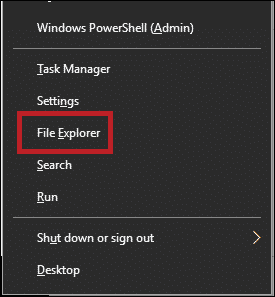
Now, type C:\Windows\temp in the address bar and hit Enter.
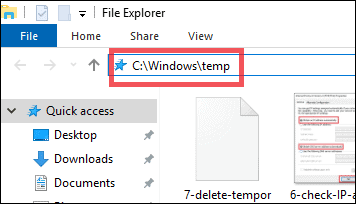
If you are logged in as a standard user, you will be asked to continue with admin access.
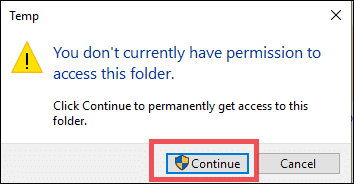
As you enter the list of temporary files, you have to delete everything you see there. To delete, select all the files using CTRL + A, right-click on it and select the Delete option.
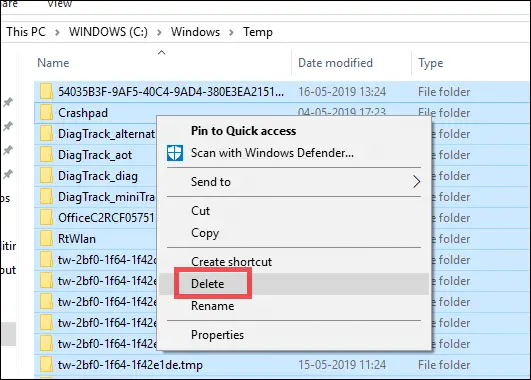
Now restart the PC and see if you can access the internet or not.
13. Run the Windows Network Troubleshooter
There might be something wrong with your network settings if you are connected to wifi but have no internet on Windows 10. It is worth checking and do basic troubleshooting. It may not guarantee you the solution, but giving it a try is not a bad idea.
To do the network troubleshooting, go to Settings > Network & internet > Status.
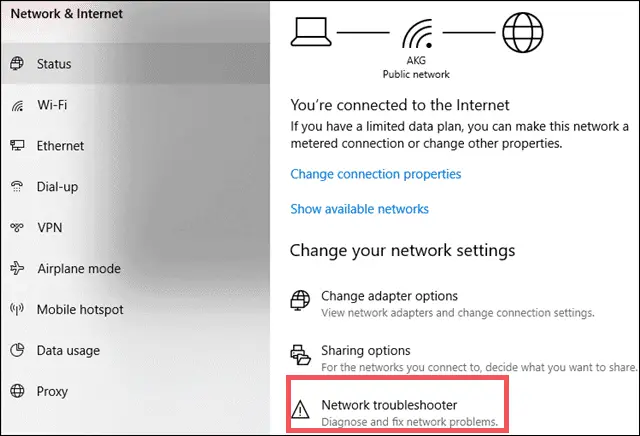
Windows will detect if any problem exists. It will give you some options to choose from to specify your problem. Follow the instructions if any and see if troubleshooting finds a way to resolve the issue of Wi-Fi connected but no internet access.
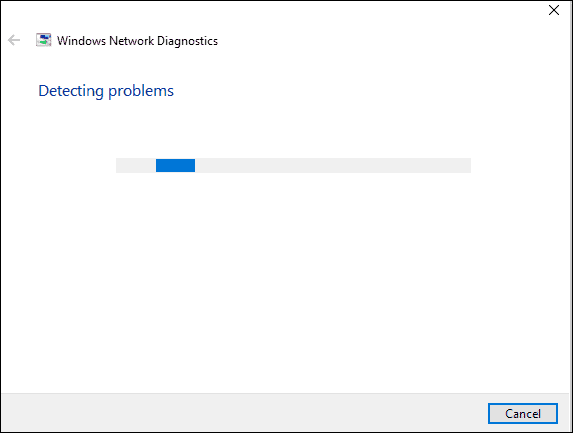
If nothing works, go to the next fix.
14. Reset Your Network
If nothing worked even after this tough grind, the last thing you can try is reset your network manually.
If your Windows 10 is connected to Wi-Fi but no internet is accessible, reset your network by going in to Settings > Network & internet > Status.
Next click on Network reset that is at the bottom of the screen.
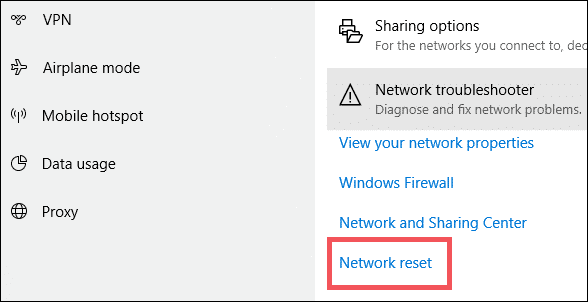
From here, click on Reset now.
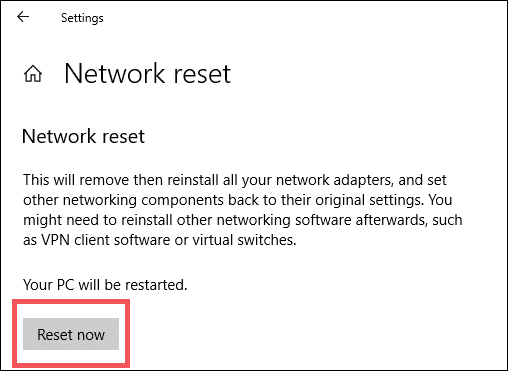
Doing this will remove all the network adapters, and your settings will get back to default status.
Next, you will have to set everything from scratch, which is time-consuming, but it may fix your issue.
Conclusion
Although there is no hard and fast solution to resolve the issue where one is connected to wifi but get no internet on Windows 10, we have tried our best to list them. Do let us know if any of the solutions worked for us. If nothing works, then you can fix the issue by doing the factory reset which is the most crucial thing. If that does not work, then you have to go for professional help.
Related:
- Windows 10 might be affecting the speed of your internet connections. Here’s How to Stop Windows 10 From Limiting Your Internet Speed
- Bluetooth errors with Windows 10? Here’s how to enable Bluetooth in Windows 10 and solve related issues







