A bricked iPhone is equal to a paperweight on your desk; that is, you cannot do anything with it. Your iPhone can brick because of many reasons, and sometimes, it reaches a point where you cannot fix a bricked iPhone on your own. However, if the problem is not that critical, some easy solution can save your iPhone from becoming a costly paperweight.
The bricked iPhone can have a blue or red screen of death or a screen with no display at all. Sometimes, the bricked iPhone can also show the Apple logo or connect to the iTunes message in the loop on the screen.
There are many reasons you may see different messages and colors on your bricked iPhone. You can go through all the reasons mentioned below and find out which one caused your iPhone to brick.
Why does the iPhone get Bricked?
As mentioned above, a bricked iPhone means your iPhone is not able to do anything, which also includes booting and restarting. So, the first sign of a bricked iPhone is it being unresponsive to any button press. The reason for this issue could be any of the ones listed below.
- An upgrade to unstable iOS version
- Malware or virus attack
- Short of storage
- A wrong step while performing DFU restore
- Jailbreaking the iPhone
Some hardware faults can also be the reason your iPhone turns unresponsive. If you feel that nothing can fix such bricked phones, then you are wrong. There are 5 solutions and 2 initial checks to help your fix bricked iPhone.
How to Fix a Bricked iPhone?
Before going for fixes, it is important to perform initial checks to confirm if your iPhone is really bricked or it is unresponsive for some other reason. If even after the checks, your iPhone turns out to be bricked, then you can follow the different fixes mentioned below.
Initial Checks
1. Charge your iPhone
A simple check if your iPhone is bricked or ran out of battery can be of no harm. This check will save you from doing all the unnecessary steps if the issue is only with the charging.
You can try connecting your iPhone to any other lightning cable or different wall socket to check if it shows any signs of charging. If you are experiencing problems with your iPhone charging, then you can check out the solutions for issues related to iPhone charging.
However, if your iPhone is not responding to changed sockets and cables, then go through the other checks mentioned below.
2. Check all the Buttons
Sometimes, the phone’s case or buttons are the issues that are overlooked. Some phone cases hard press the buttons of your iPhone, which is making it difficult for iPhone to restart or reboot. You can also check the buttons which are not functioning as expected.
If there is no fault in buttons, then you can try doing the things mentioned below, to fix your bricked iPhone.
Top 5 Fixes for Bricked iPhone
If you have finally concluded that your iPhone is bricked, and you need some quick fixes, then go through the solutions mentioned below.
Caution: Don’t plug the cable in between the restore process; this can permanently damage your iPhone.
1. Force Restart iPhone
Force restart can fix your bricked iPhone in one go, without messing up with its data. You need to press different buttons for different models of the iPhone. We have listed down the method required to force restart your iPhone models.
To Force Restart iPhone X and later, iPhone 8, or iPhone 8 Plus
Step 1: Press and quickly release the Volume Up and Volume Down button.
Step 2: Press and hold the Power Button and release it when the Apple Logo appears.
To Force Restart iPhone 7 or iPhone 7 Plus
Step 1: Press and hold the Volume Up and Power buttons simultaneously.
Step 2: Release both buttons when you see the Apple logo.
To Force Restart iPhone 6s, iPhone 6s Plus, or iPhone SE
Step 1: Press and hold the Power button and Home button simultaneously.
Step 2: Release all the buttons when the Apple logo appears on the screen.
2. Restore using iTunes
If force restart didn’t work for you, then you can try restoring your iPhone using iTunes. This solution can be more helpful if you have a “connect to iTunes” message/logo on your screen. You need to have a backup on your PC or iCloud to avoid losing all the data after restore.
All you need to do is connect your iPhone to your PC and open iTunes if it doesn’t open on its own. Click on the mobile icon at the top of your screen.

Go to Summary, and then click on Restore iPhone.
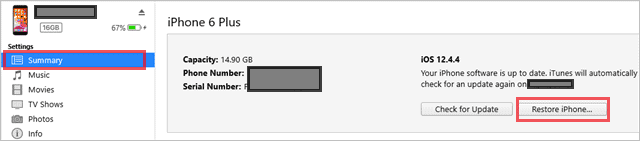
Your iPhone is restored after this process. If you have a Catalina version of Mac OS, you will not have iTunes.
3. Try Another System
Sometimes, your regular PC will not be able to detect your iPhone, which is bricked. In such cases, you can try connecting the bricked iPhone to another system that was never connected to your iPhone before.
Open iTunes in another system and check if you can see a small mobile icon, as mentioned in solution number 4. If yes, then restore your iPhone by going to Summary from the left panel.
4. DFU Restore
DFU (Device Firmware Update) restore, resets hardware and software settings on your iPhone. So, if nothing works for you, then this is the last resort. DFU restore is a difficult type of restore, so you need technical expertise to perform it. You can go through our guide on to perform DFU restore.
5. Visit the Apple Care Store
If none of the solutions mentioned above worked for you, then you need to visit the closest Apple Care Store. Some hardware issues cannot be fixed by us and need technical experts who are available in the Apple Care Store. Apple care technicians can fix the bricked iPhone for you, only if it is fixable.
Conclusion
With the fixes mentioned above, your iPhone will be back to normal. However, if you don’t wish to get your iPhone bricked again, then you need to be cautious when you perform different restores on your phone.
People who tend to jailbreak their iPhone can brick their iPhone in the jailbreak process itself. Hence, if you don’t know the risk factor attached to jailbreaking the iPhone, then you must avoid doing it.
Also, check:
- iPhone Not Ringing? Check The Top Solutions To Fix This Issue
- What To Do If Your iPhone Won’t Update?
- How To Turn Off Safe Mode On iPhone? A Complete Guide
