Gmail is widely regarded as the best and most popular email service globally. When it started, the email provider allowed users to sign in with only one account. So, at one point, if you wanted to do a Gmail login with different user accounts while keeping the current account session intact, that was not possible. The only way was to sign out with the current Gmail account before signing in with a new one.
However, it changed when Gmail introduced multiple sign-in features. Now, you can retain the inbox of your current account in one tab and perform Gmail login with different user accounts in other tabs on your Google Chrome browser. This feature has allowed users the flexibility to switch between accounts easily and improve productivity. Also, as a safeguard, users must know how to automatically delete spam emails so that their email account is saved from any harm.
How To Sign Into Gmail With Different User Accounts
If you want to do Gmail login with different user accounts and have multiple Gmail sessions simultaneously, there are other processes that you need to know. You can also take a quick look at all Gmail articles at technorms.com. Knowing the method is necessary as it allows users to switch to a Google Drive account easily. Alternatively, you can merge Gmail accounts to manage your emails from a single place.
How To Sign Into Gmail With Different User Accounts
1. Open Gmail account.
2. Click on the user profile image in the top right corner.
3. Click on Add another account to add a new account.
4. Select Use another account and Enter your email credentials.
5. Select the Recovery options and click confirm.
Note: The steps above will help you add an alternative Google account to your web browser. Now, let’s look at the detailed steps for signing into Gmail with different user accounts with images.
How To Sign In With A Different Account
To sign into Gmail with different user account requires users to open a Google Chrome browser window.
Then, navigate to the upper-right corner and click on your Chrome profile icon. In the menu, you will see the main account registered as the default account, along with all the multiple Google accounts you have used previously.
Next, click on Add another account in the popup box.
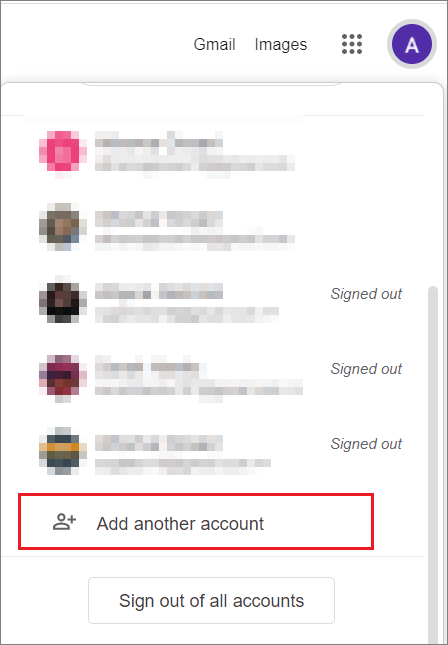
Click on Use another account.
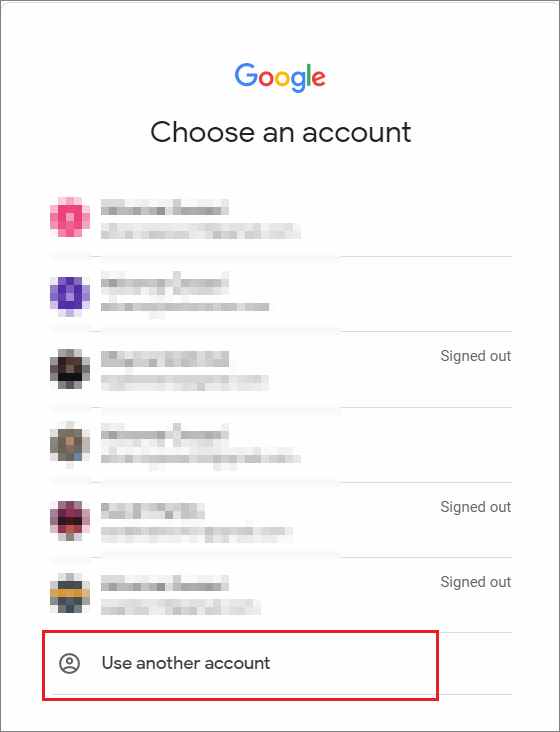
In the next step, you need to enter the email address and choose Next.
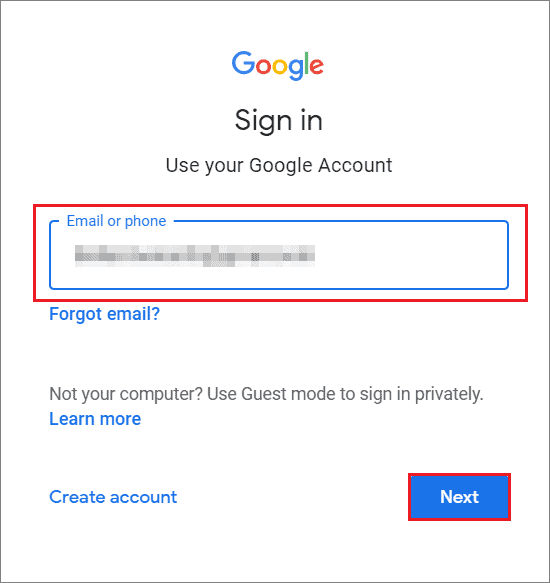
Then, enter the password and click on Next.
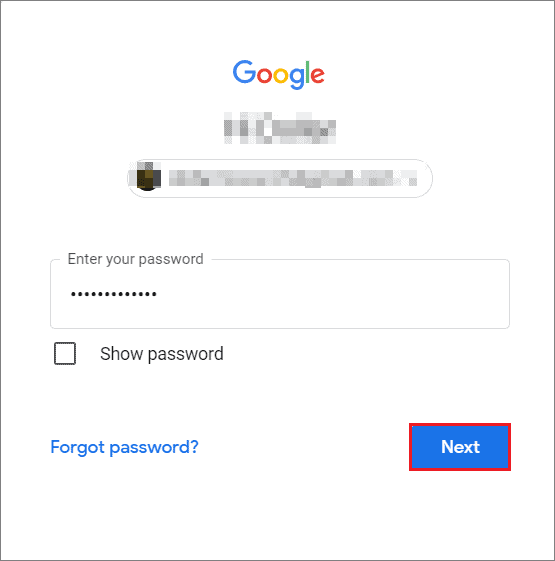
Google will ask you to enter details for recovering your email. For example, you can enter your recovery phone number or email address.
Click on Confirm to move to the next step.
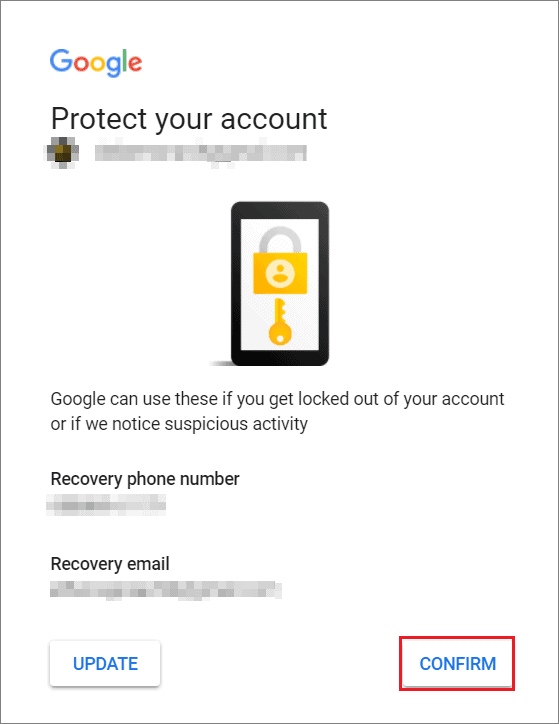
Next, you will see the Google homepage. Finally, you can click on Gmail to enter the Gmail inbox of the different Gmail account you just signed in with. That’s the basic way to do Gmail sign in with different user accounts. Now, when you click your profile picture, you will see the list of accounts. The accounts have separate settings, but sometimes, your default account settings are used. If you wish, you can make this account your default account by learning how to change default Gmail account.
How To Switch Between Multiple Gmail Accounts
You have already performed Gmail login as a different user. But what if you need to switch to another Google account?
Assuming you are already in the email inbox of your default Google account, click on the user profile image and select any email address from the ones you have already registered.
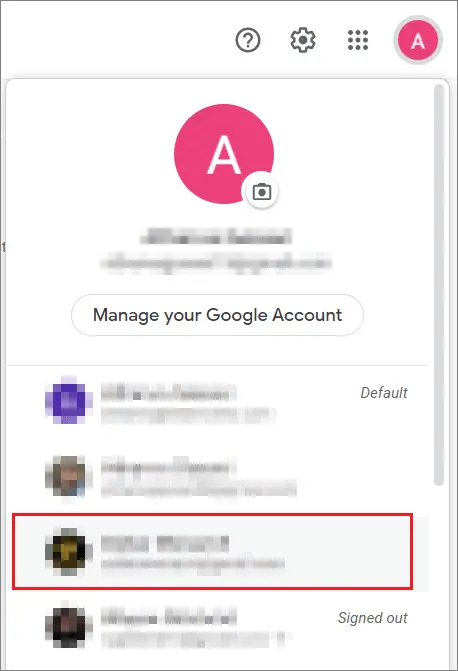
The inbox of the selected account is in a new tab. Now, it’s possible to work with two different inboxes after you sign into Gmail with different user accounts.
How To Remove Your Email Address On PC
If you know how to perform Gmail login with different user accounts, it’s equally essential to know how to remove them. This way, you can clear the clutter if you have added too many emails to Google on your Chrome browser. Before you sign out, make sure you have backup verification methods set up if you have trouble signing back in.
Click on the profile photo in the upper-right corner of your Chrome browser. If you have added only one mail account to the browser, you can see the Sign-out button. Click on that button to remove the secondary account.
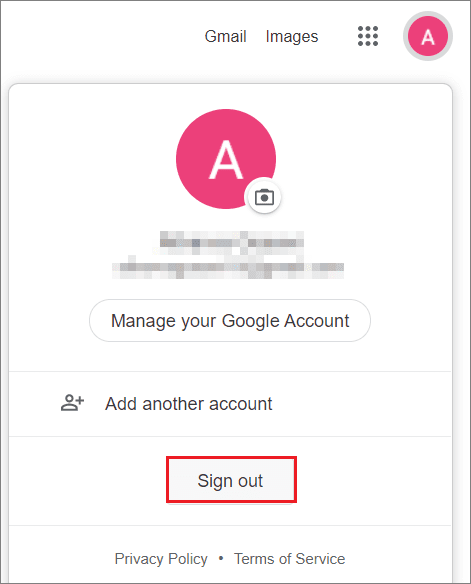
On the contrary, if you have added multiple accounts, you cannot sign out of a single account in this case. So the best you can do is switch accounts, but signing out is impossible.
To combat this issue, you must sign out of all accounts in Gmail.
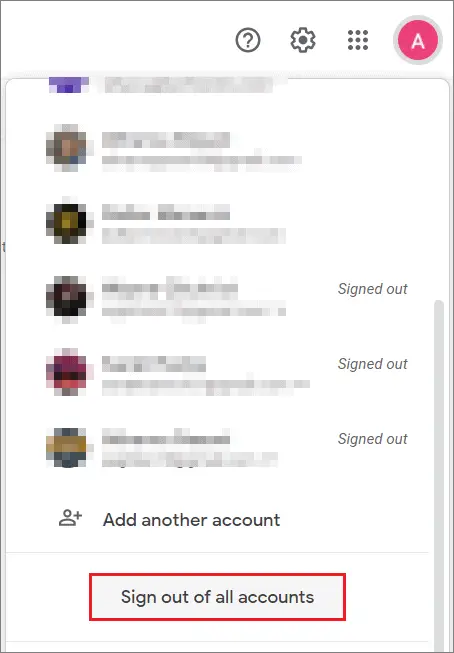
Once this is done, all accounts will be signed out, but none of them will be removed. You will still see those accounts with a ‘Signed out’ note in front of them.
Once you see all the email addresses you have added, hover over the one you wish to remove.
Now, hover over the account that you want to remove and click on the downward arrow. From the available two options, click Remove.
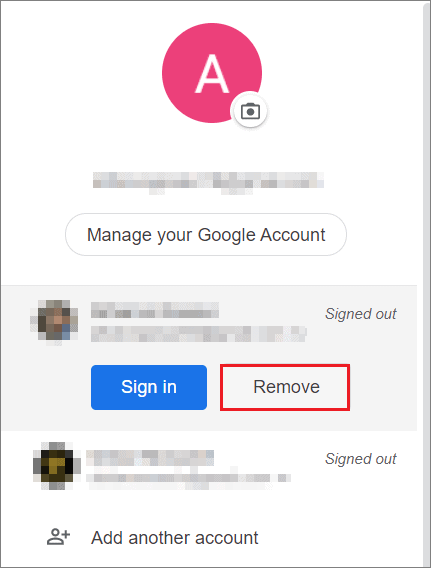
The Gmail user account in question will be removed while the rest will stay signed out. You can then sign in to any of these Gmail accounts according to your requirements.
How To Do Gmail Login With Different Users On Mobile
If you are using Gmail on the go, you can sign in and switch between inboxes on your mobile app as well.
To Gmail login with different user accounts, open the Gmail mobile app on your phone. Then, select the profile photo in the top right corner.
In the next window, select Add another account.
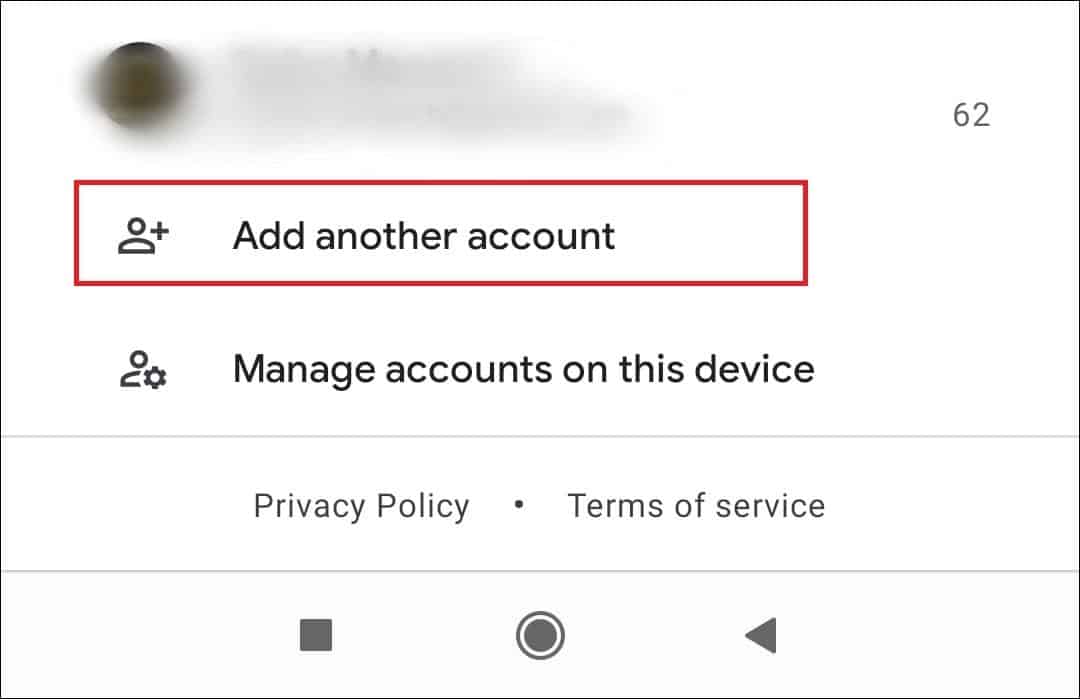
Next, you need to select the email client. Tap on Google.
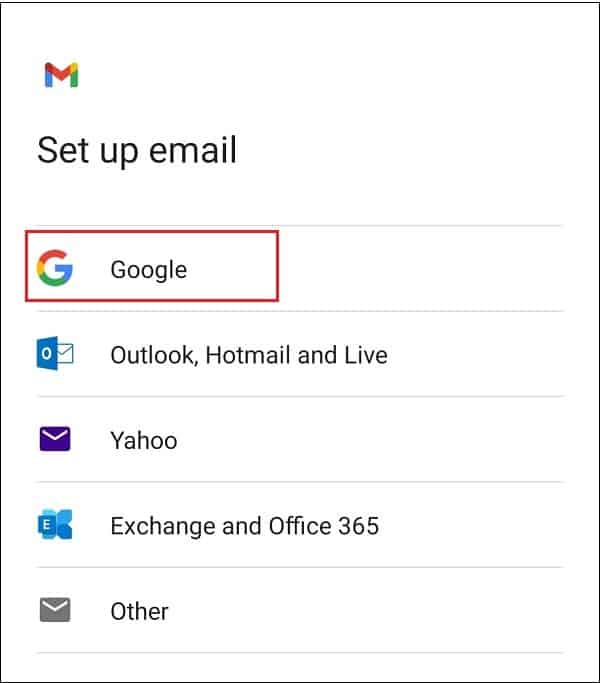
In the next step, you need to add your email address.
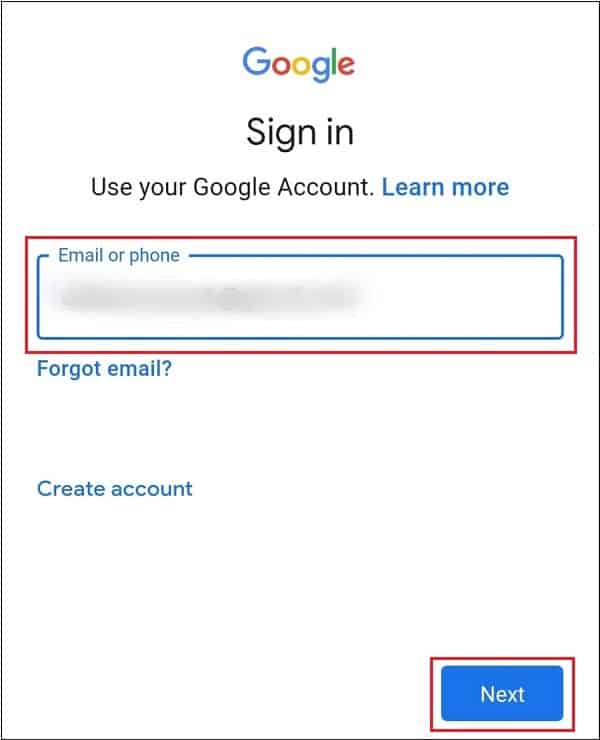
Then, add your password and click Next.
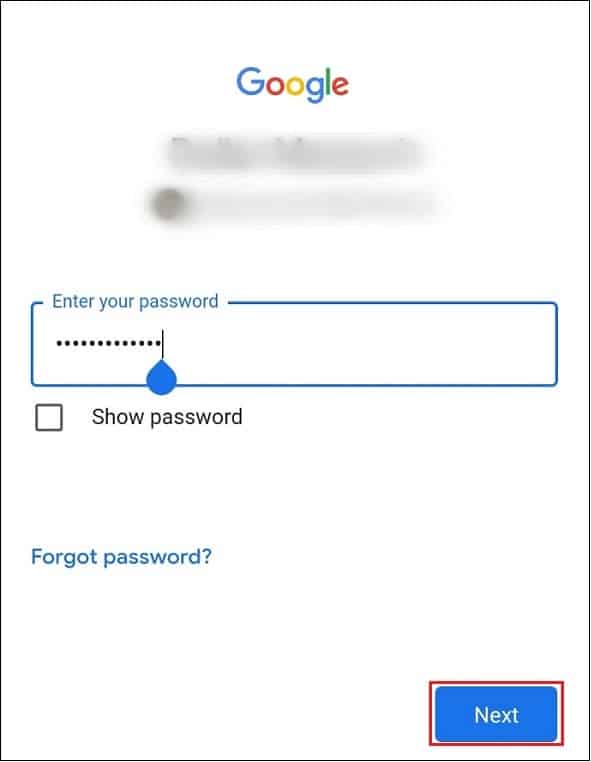
In the next window, Google will ask you to agree to the terms and conditions. Tap on I agree.
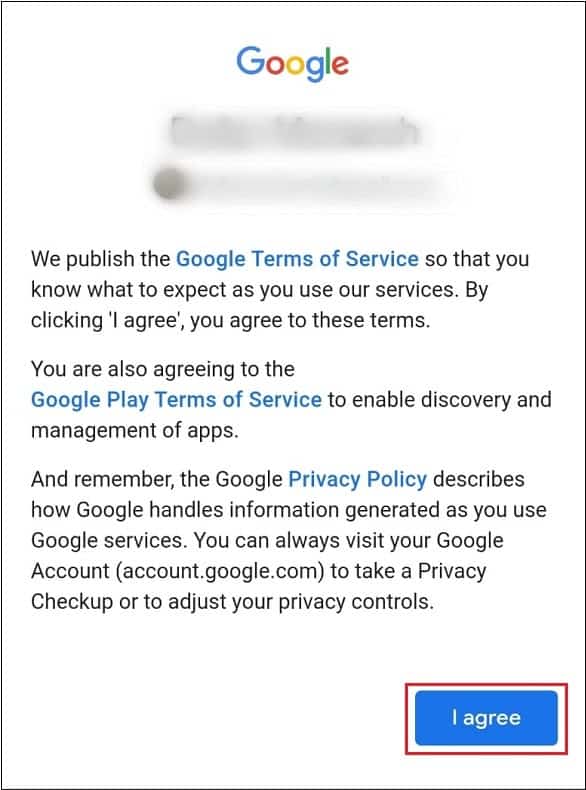
Post these steps, go back to the Gmail app, tap on your profile photo, and choose the new email address. That’s all about how to perform Gmail login with different user accounts.
Note: It is possible to add Gmail and non-Gmail accounts to the Android app for Gmail.
How To Remove Email Address On Mobile
If you know how to sign into Gmail with different user accounts, removing them on a mobile device is equally simple and easy.
Open the Google app for Gmail on your phone and tap on the profile picture of your default Gmail account in the right top corner.
Then, tap on ‘Manage all accounts on this device’ at the bottom.
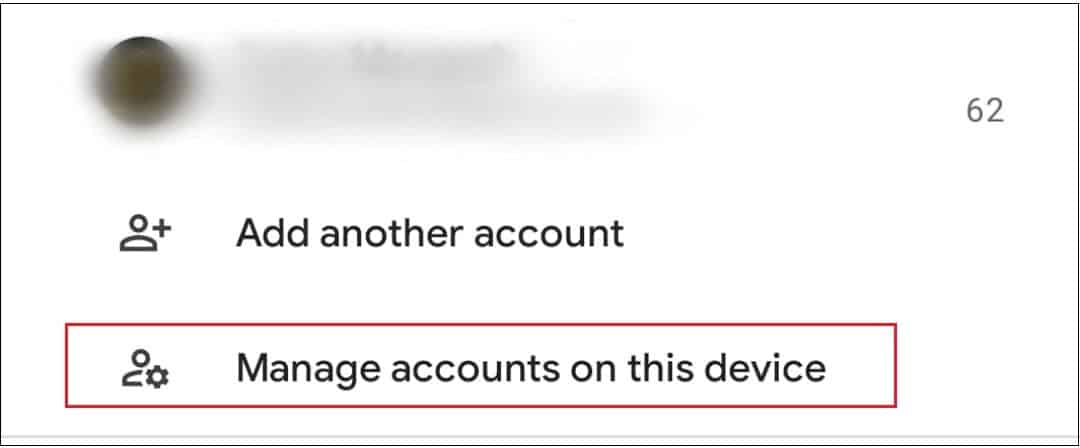
In the next step, choose Google.
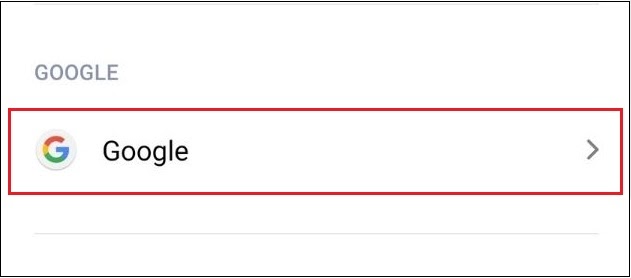
Select the account you want to remove on your Android device.
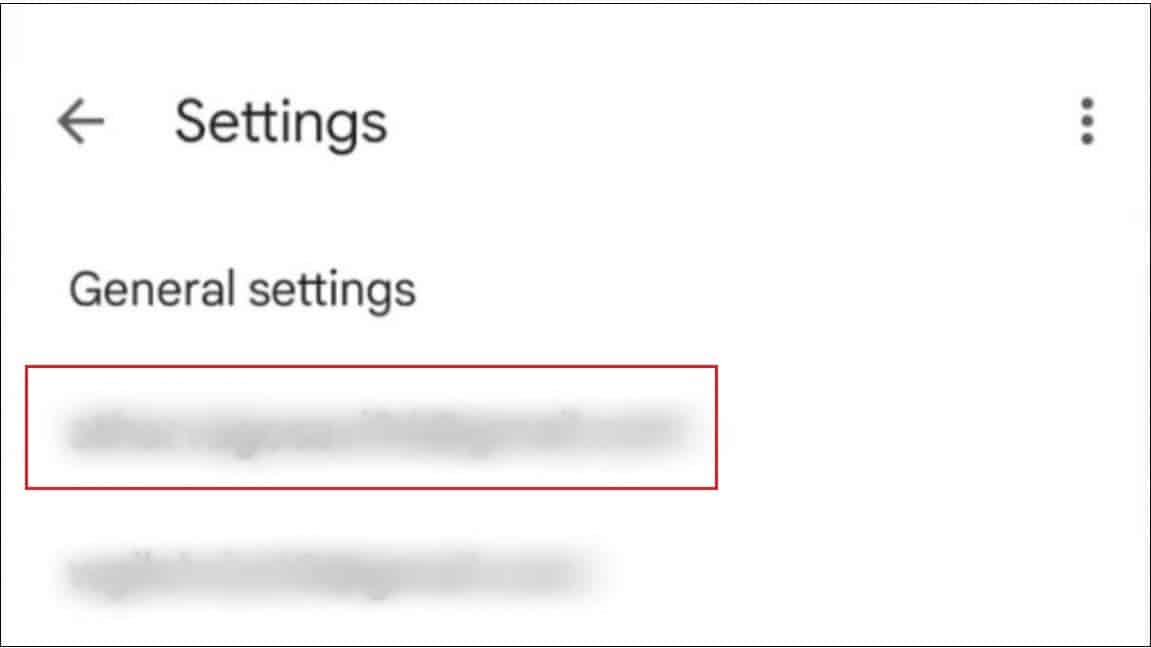
Scroll down and tap on More. Select Remove account from the available options.
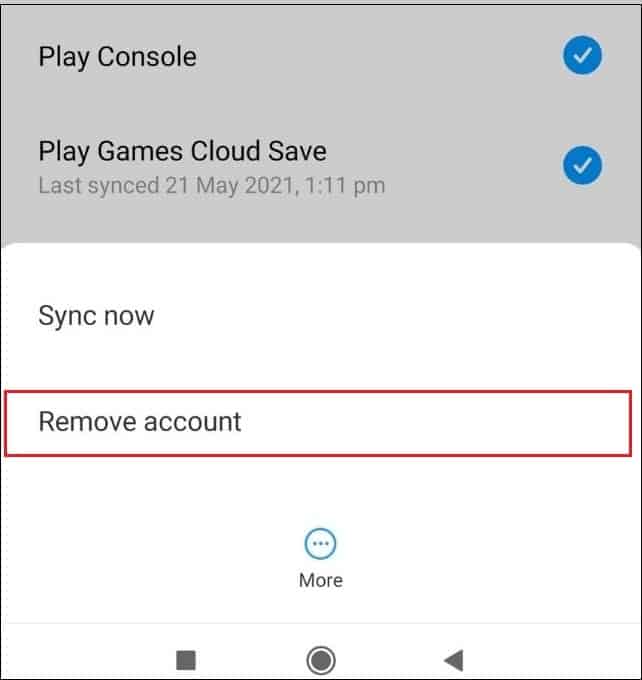
Now, you won’t see this email address listed in your Gmail app when you reopen it again.
How To Link A Non-Gmail Address To A Gmail Account
When we create an email in Gmail, Google automatically gives us an email address. However, what if you could access that same account with a non-Gmail account?
This is known as an alternative Gmail address. While setting the alternate Gmail address, you need to fulfill three conditions.
- You cannot use a Gmail address as an alternate email address
- You cannot use a non-Gmail address that is already linked to another event
- You need to use your Google account password while signing in with this email address
To begin with, click on the user profile image and select Manage your account.
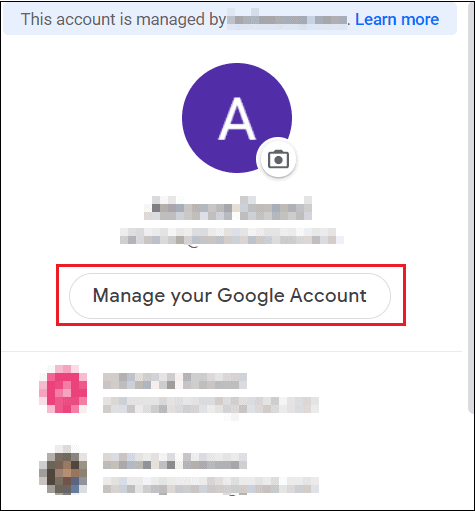
Select Personal Info in the left sidebar. Then, scroll down to the Contact Info section and click on Email.
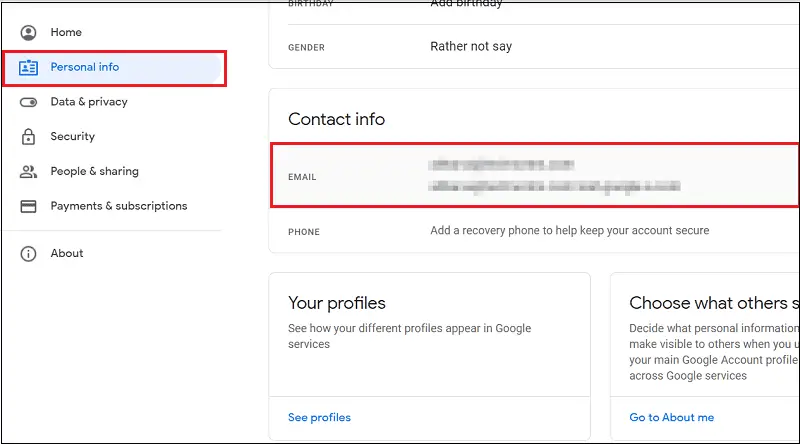
Then, scroll down to Alternative emails. Select Add alternate email.
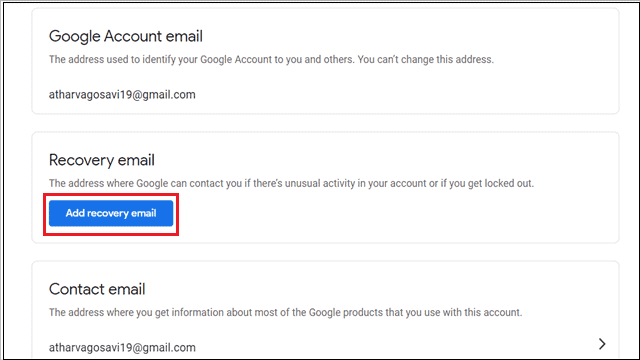
Next, you need to enter the email and password credentials, and then you can use this address as a second account address to enter the primary Gmail account.
If you want to do this process on mobile, there’s just a tinge of difference. Open your Phone settings app and select Google. Then, you need to follow all the steps similar to what we saw in the PC method.
Remove Alternate Address
Once you have entered an alternate address, you can remove it whenever you want and even add another one. The steps to remove an alternate address are as follows.
Go to your Google account, click on your profile picture, and select “Manage your Google account.”
In the left pane, select “Personal info.” Scroll down and look for the Contact info section. Under it, click on “Email.”
Scroll down and enter the Alternate emails section. Select “Manage alternate emails.”
Give your account password once again. Click the Bin icon near your alternate email address to remove it.
On your mobile device, go to Settings > Google, and follow the same steps as in your PC to remove the alternate address.
Note: If you are using work or school accounts, you have no option to add or remove alternate email addresses.
Final Thoughts On Gmail Login With Different User
Gmail offers users the opportunity to do Gmail login with different user accounts simultaneously. Once you add the correct email and password to Chrome, all you need to do is switch accounts from the user profile image in the top right corner of the Google Chrome browser.
You can sign in with multiple accounts at once in Gmail. Apart from signing in, users also need to know how to sign out of one or all email accounts in Gmail. Google also allows you to use a non-Gmail account as an alternate email account to access a Gmail account.
FAQs
How do I sign into another Gmail account?
Click on the user profile image and select another account from the list of email accounts.
Can I have two Gmail addresses on the same account?
No, You can have one Gmail address and one non-Gmail address to access a Gmail account.
How to add a second Gmail account?
Click on the user profile image and choose Add another account. Then, enter the email and password credentials to add an account.
(Article Updated on 16th March 2023)







