With cutting edge technology and a distinct advantage over alternatives, Google Chrome is the most widely-used web browser on a global scale. It is flexible, has a user-friendly interface, and is highly adaptive. With four channels and a stable development process, the update on Google Chrome is a continuous process. This is when most of the users ask themselves, “What version of Chrome do I have?” or which is the latest version of Chrome?
How to Find Out “ What Version of Chrome do I have?”
As users, we need to understand that when there is software, updates are bound to happen. Keeping it up to date is essential for security and performance.
To know exactly which version of Chrome do you have, click on the three dots in Google Chrome Browser.
Now, go to Help > About Google Chrome.
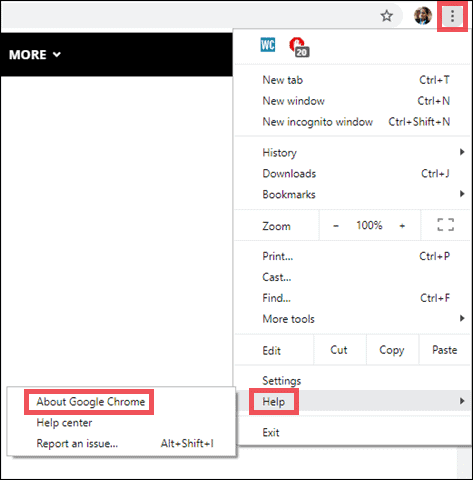
Here you can see the Chrome version that you are currently using.

It’s a long string of numbers divided in a sequence using dot points.
For instance, the official build version for Google Chrome, which we are using at the time of writing this article, is 73.0.3683.103.
So, this number is the answer to any question you might have about the Chrome version that you are currently using.
Format of Chrome Version Number
Chrome version numbers are formatted as Major.Minor.Build.Patch.
As a user, you should be more concerned with getting all the major and minor versions and you can pay less attention to the build and patch numbers. Not that new builds and patch releases are not important, it is just that major and minor releases are often considered to be milestones and offer major features, upgrades or security patches. You should always try to be on the latest major or minor release version.
Let’s consider the example of our current Chrome version – 73.0.3683.103.
- The major release number is 73
- The minor release number is 0
- The build number is 3683
- The patch number is 103
This PC is currently running the Chrome 73 version that has an added support Progressive Web Apps to all desktop and mobile platforms, and constructive style sheets. Generally every two months there are small updates regarding security, speed, support and other some tiny tweaks.
Big releases will bring about changes to the user interface and set of features that the daily user will be able to identify.
Types of Google Chrome Versions and Their Stability
Large software teams, often, have a practice of offering either different or unstable versions of their product. This happens so that the developers can test experimental features before incorporating them with the original application interface.
Google Chrome also follows a similar protocol. Chrome has four release versions. And, yes! It does deal with unstable versions. You must keep in mind that the stable and standard versions of Chrome are generally presented as a string of numbers (as discussed above).
However, if you want there are some unstable and pre-release versions of Chrome that you can explore.
The pre-release versions of Chrome are called Beta, Dev, and Canary.
Let’s have a look at these versions and see how stable it is.
Chrome Beta
Chrome beta is a version of Chrome with experimental features. If as a user, you would like to explore some pre-release features, the Beta version is worth trying.
The Beta version is updated weekly and you can also give your valuable feedback to the Chrome team. The feedback helps the development team to understand the user’s perspective which further enhances the browsing experience. The end goal is to provide the user with a reliable and better version. So, in other words, Beta is the successor version which is a step ahead of the stable Chrome build.
Chrome Dev
If you want to dive deeper, Chrome Dev is built for the open web. It is almost two versions ahead of the stable version.
Chrome Dev allows users to try new functions, features, extensions, and apps. Chrome Dev is used to test an extensive list of features. These additions may or may not be a part of the final release. Although it works like a normal web browser, there may be some instability and crash as the new features are not finalized. The developer tools are updated on a weekly basis.
Chrome Canary
Canary is the nonpareil version of Chrome that lets you play with some exceptional browser features. If you want to have a cutting edge version of Chrome, Canary is what you need at the moment. It is updated on a daily basis and hence, it is highly unstable.
In other words, the Canary is three versions ahead of the stable build. It is designed for developers to test compatibility issues as well as some features that are aimed to enhance the user’s experience. However, these features are unreliable and uncertain and you may not find many of them in the final release.
Unlike Beta and Dev, Chrome Canary does not overwrite the current stable version of Chrome on your Windows or Mac, and you can use both, Canary and Stable versions, parallelly. While experimenting, if anything goes wrong, it will only affect Canary but not the stable version.
Note: The standard and stable version of Chrome just have the string of numbers in its version number. Whereas if you have Beta, Dev or Canary, along with version number you will also see the corresponding name of the browser.
How to Update Chrome Browser
Google Chrome update happens automatically in the background when you close and reopen the browser. If you have not closed your browser for a long time, and you have a pending update, there will be a mark on the top-right corner.
- Green: An update was released less than 2 days ago.
- Orange: An update was released about 4 days ago.
- Red: An update was released at least a week ago.
To check the pending update, click on the three dots at the top-right of the Chrome browser. If there is an update, do the needful.
To know the details for updating the Google Chrome browser, you can head to Google support.
How to Go to Higher Version/Upgrade in Chrome
When you want to explore different versions of Chrome, it is simple to move from a lower version to a higher one.
For instance, if you want to upgrade to Beta from Stable, or want to move from Beta to Dev, you just have to download and install the latest version from the official Google source.
How to Go to Lower Version/Downgrade in Chrome
Downgrading Chrome is a little bit cumbersome. To move down to a lower version from an upper one, you have to first uninstall the Chrome build from your PC and then install the older version that you want.
You can even install much older versions of Chrome, but it is not recommended as they might have severe security issues.
If you are planning to install Canary, you do not need to uninstall anything as it can be installed and used in isolation along with the current Chrome browser you have.
Also, read about Some Handy Tips and Tweaks For Google Chrome That You’ve Never Heard Before
Find The Version of Chrome (or Other Browsers) Using Online Services
Some useful online web services also allow you to check your Chrome version directly and quickly. Just click on its website link, and you will get the current build of your Chrome browser. If you are wondering how to check the Chrome version, we have two suggested online sources to help you check the same.
1 WhatIsMyBrowser
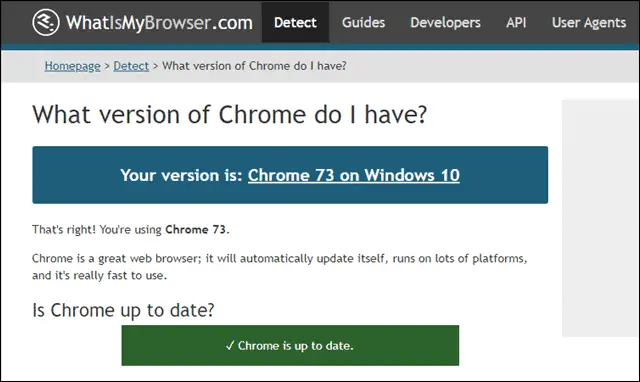
To check the current version of chrome that you have on your system, click on WhatIsMyBrowser and see the result.
The website also tells you if your browser is up to date or not so that you can immediately do an update.
Check WhatIsMyBrowser
2 WhatVersion
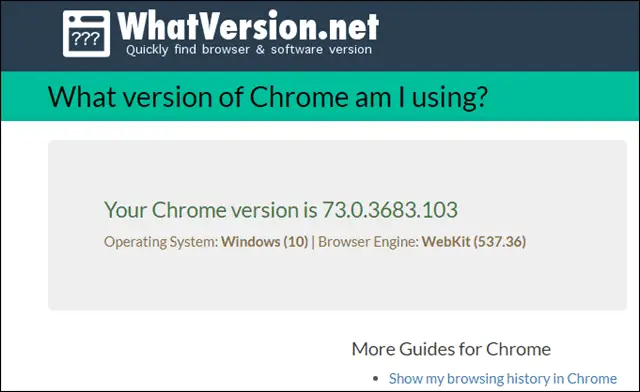
WhatVersion is also a good source to let you know your current Chrome version is. Once you visit the website, you can do the Chrome version check. You will now about your current version and if it needs an update.
Check WhatVersion
Note: When it comes to exploring the Chrome versions on smartphones, the case is totally different. If you are a mobile user, you can use all the versions simultaneously.
In other words, it means that Android and iOS will allow you to download Chrome Beta, Chrome Dev, Chrome Canary, Chrome Stable and use them all at once.
Conclusion
Chrome is the favorite browser for many users around the globe. Be it flexibility, reliability, or experimenting with things, Chrome does its job well. Although most of the users go with the stable version as their safe choice, other alpha-beta versions are also worth exploring.
People often look for:
- Top extensions to control the memory usage in Google Chrome
- Fixes for the most common reasons why Chrome keeps crashing
- Ways to Effectively block websites on Chrome
- Implement and enforce parental controls in Chrome and other browsers







