When your laptop shuts off randomly, it can be quite the disconcerting experience. Most people will first look to their power source, which they rightly should, to see if that may be the cause.
The fact of the matter however is that the computer is much more of a marvel than most people realize. They have a built-in self-protecting mechanism that shuts off the computer if any of the components get too hot. It’s usually in your best interest if it shuts down, as it’s likely shutting down to protect your computer from possible damage.
8 Reasons Your Laptop Suddenly Shuts Off
I’ve been in a situation where my PC shuts down randomly. While the exact solutions that apply to a computer, like the use of thermal paste, might not be applicable to a laptop, the underlying issues are the same. Some problems, like excessive heat, affect a laptop more because of its compact structure and smaller size.
PC Products by iolo have been helping people fix issues with their computers for over 2 decades. System Mechanic Pro and System Mechanic Ultimate Defense can fix issues and optimize the speed of your PC, recover files, keep you safe from viruses and malware, and much more – currently at a massive 70% discount!
We look at the most common reasons causing computer shut down issues and explore steps that you can take to find the right solution.
1. Dirty Fan/Overheating
One of the first and the most likely reason your computer or laptop shuts off randomly, especially when you’re playing a game, is overheating. This is the bane of most computers, especially laptops, since the heat has nowhere to go. It is critical that the computer’s fans are excellent working order to avoid this issue.

This is such a common and important issue in fact that most computers now have a built-in mechanism that will shut off your computer if any of the components become too hot. Consider this your digital fairy godmother protecting your expensive electronic device.
What you want to do to overcome this problem is to figure out what is causing the heat to not be dissipated properly, and a dirty or damaged fan is the most likely culprit. You should pay close attention to the sound the fans are making to see if any of them are squealing. If one is, that probably means one of them is broken.
For a computer that randomly shuts off, you’ll want to look at your video card fan, case fans and the processor fan, and take a moment to clean the components properly. They can be covered with dust, hair and other gross residue that makes it hard for the computer to cool itself.

For the laptop, you’ll also want to check out the vents and make sure that there is no blockage, but it might be hard for you to verify or even clean them yourself. Another approach to solving this problem is to monitor the internal temperature and try to reduce the amount of heat generated.
What can you do to try and cool down your laptop?
You can try to stop high CPU usage and fix memory leak issues to ensure your system stays at optimal performance and thermal levels.
If you face this problem while using the laptop for gaming, video processing or other intensive applications, you might want to use an external graphics card for the laptop and use a laptop cooling pad to reduce the temperature.
2. Hardware Failure
Another common reason for a random shut down of your computer is a hardware component failure, which is not unheard of, especially on computers that have been refurbished. If you’ve recently added any new hardware this is the time to remove it to see if the shut down issue goes away.
A simpler way to check for hardware errors is to go to the Device Manager and see if it reports any error. The highlighted hardware error, if any, would be a good starting point to start looking for a solution to the problem.

A laptop randomly turns off due to hardware issues, and this includes physical damage to internal components. At such times, a check of all the internal components to ensure proper connections and hardware integrity is warranted. It is hard to do so yourself for a laptop and we’d recommend getting it done at a service center.
3. Overclocked CPU or GPU
If you have enabled overclocking on your computer, it may cause your computer to become unstable when used for more intense activities like gaming or video processing. This problem can be a tough one to verify.
Your best bet would be to ensure that overclocking is disabled on your laptop or PC and then see if that stops the laptop randomly turning off incidents.
4. Outdated, Missing or Crashing Device Drivers
Often, the problem with a hardware component causing issues is not the hardware itself but the accompanying driver. Incompatible drivers can cause all sorts of problems. If you’ve tinkered with your operating system or have changed drivers on your computer, this too can be troublesome. A driver crash can always completely shut down a computer.

AMD display drivers or the AMD Catalyst Suite are two common display drivers that have been known to crash, but there are far too many drivers out there that could cause similar problems. You have probably come across the famous Blue Screen of Death in Windows, forcing you to restart the computer.
If you suspect it is a driver issue, I’d recommend you go through our Windows device drivers guide to try and identify the problematic driver and how to deal with it.
5. Computer Virus
A more rare cause of a computer shutting down randomly can be a computer virus. Some computer viruses will actually shut off your computer, and then turn it back on.
These viruses are usually activated by a certain thing you do on a computer, whether it’s a keystroke or opening a particular program. To make sure you have your best defenses up against viruses, make sure you’re running a great background anti-virus program like Malwarebytes, and that you regularly update the virus definitions and scan your computer.
6. A Faulty Charger, Battery or Power Supply
If you’re a gamer and your laptop shuts off randomly while you’re playing a game at the usual performance setting, chances are it’s your charger/power source.
Most devices come with specific ratings of the chargers that are meant to be used with the device. Using a lower voltage or higher current adapter can cause your device to not work properly and even shut down.
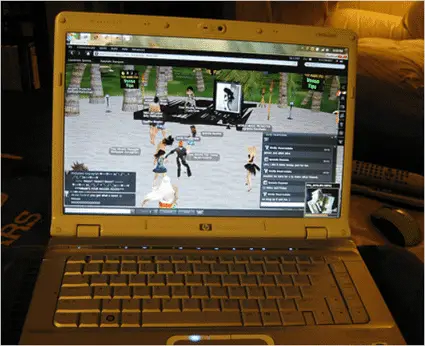
Games are one of the most resource consuming things you can do on a laptop, especially since they almost always make your fans run at top speed. Games also cause a high utilization of the CPU and GPU and the overclocking scenario mentioned above can also come in the picture. As such, if your laptop keeps shutting down only when you are playing games, this might be a likely cause.
For PCs, a similar problem can be caused by the power supply. I’ve been in a situation where a damaged power supply caused the computer to turn off whenever the extra fans in the computer case turned on to reduce a higher temperature detected in the case.
7. Enabled Fast Startup in Windows
The Fast Startup feature is aimed to reduce the booting time of a computer after it has been shut down, but it can cause Windows 10 random shutdown issues. Having this feature enabled on your computer, Windows will close all the applications and log off all the users just like it would do for a normal shutdown.
However, before the shutdown completes, the current system state gets saved in the hibernation file. When you boot your PC, Windows doesn’t need to load the kernel, system files, and drivers again. Windows reads the hibernation file to refresh the RAM and significantly reduces the boot up time.
Although this feature speeds up the booting process, the hybrid approach it takes can cause your system to become unstable leading to several issues and even turn off your laptop randomly. Such problems are seen on devices that do not support sleep or hibernation mode.
Steps to Disable Fast Startup in Windows 10:
Go to the Control Panel > Power Options.
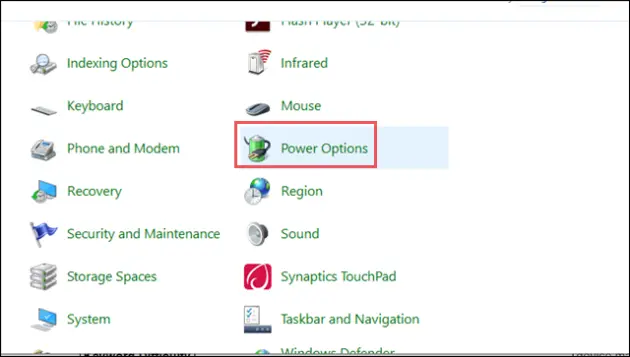
Next, select Choose what the power button does that is on the left side of the current window.
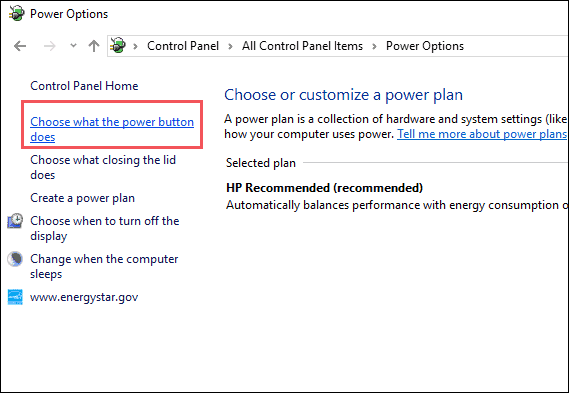
We have to turn off this feature in the settings but it is unavailable due to its admin privileges. To disable fast startup, click on Change settings that are currently unavailable.
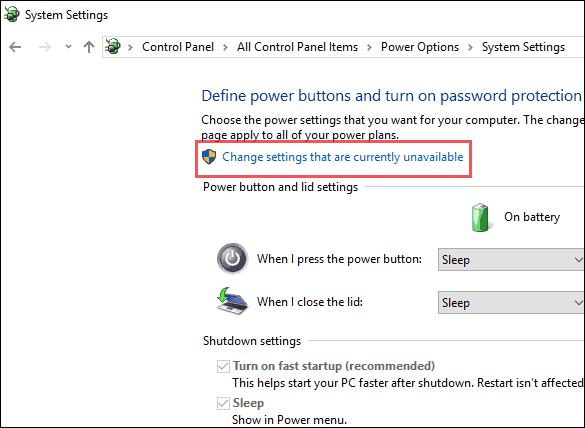
Now untick the box of Turn on fast startup (recommended). Finally, click on Save changes.
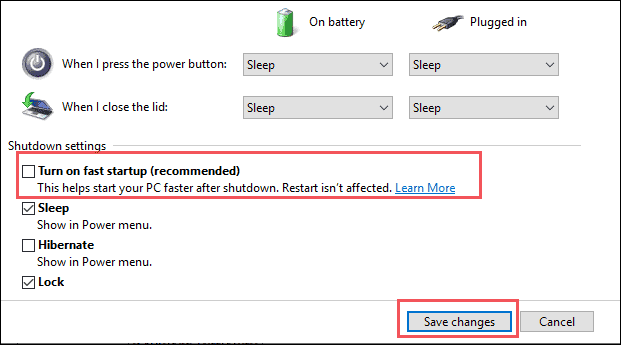
Turning off Fast Startup could help you eliminate the problem of random PC turns offs.
8. A Lack of Service
Though computers are usually sturdy, they may at times require proper maintenance. Without getting a service, laptops may run into overheating, performance and even battery problems.
Get your laptop serviced by a professional to eliminate most of the issues related to your laptop including the computer keeps shutting down problems and any other performance issues. If you do need to change any hardware components, you can always reduce your expense by purchasing used computer parts.
What to Do If Your Computer Still Keeps Shutting Down?
I really hope that a visit to the service center should solve your problem. But in case you don’t want to go that route, your best option is to explore the forums. Most well-known companies have forums and communities that you can turn to for help.
You will have to do more exploration and also share more information about your computer’s model, hardware specifications, settings or even installed software to get any valuable information. These communities are usually very helpful and they might be able to help identify the issue and share a solution when you provide them the necessary details.
You might want to explore software causes of the shutdown as well – are there any issues that need to be fixed on your PC? For that, software like System Mechanic Pro and System Mechanic Ultimate Defense can be useful – they fix issues and optimize the speed of your PC, recover files, keep you safe from viruses and malware, and much more – currently at a massive 70% discount! These products by iolo have been helping people fix issues with their computers for over 2 decades.
Final Thoughts
All of us expect a consistent and reliable performance from our computer. We hope that the solutions listed here can help you resolve any shutdown issues and bring back the stable performance you have come to expect from it.
(Article updated on 25th December 2020)







