Key Takeaways:
- Err_Connection_Reset is a connection error that appears on the Google Chrome browser.
- It usually occurs when there are issues loading the webpage on the browser
- You can clear your browsing history and check your Internet connection to fix this error.
You might have come across various errors while browsing the Internet on your browser. Sometimes, the error gets resolved simply by refreshing the webpage; however, other times, you may need to perform some fixes. For example, in the case of ERR_CONNECTION_RESET error, you may need to perform initial checks and then perform fixes if required.
The errors like Internet access is blocked, DNS_PROBE_FINISHED_NO_INTERNET, or Err_Connection_Refused can prevent you from accessing your favorite sites. The Err_Connection_Reset can occur when the browser cannot correctly fetch the requested web page from the server.
You can also see the “The connection was reset” message on other browsers like Firefox, Internet Explorer, and Microsoft Edge. The meaning of this error is the same as ERR_CONNECTION_RESET and can occur when the webpage is not correctly loaded.
What Causes ERR_CONNECTION_RESET Error?
There are various reasons to experience connection reset errors on your browser while browsing. The error can be seen on a particular website or multiple websites. Some of the common causes include:
- Interrupted Internet connection
- Blocked IP address
- Issues with third-party antivirus software and firewall software
- Specific Webpage issues
- The trouble with router, browser, network cables, or your Windows 10 device
There can be several underlying causes that can lead to err connection reset errors on your browser.
Initial Checks to Resolve ERR_CONNECTION_RESET Error
You can perform some initial checks to avoid performing fixes and putting more effort.
1. Check the Website
You can check if the website you are trying to open is opening on other browsers and devices. Sometimes, the issue is with the website/web page itself; therefore, this initial check is essential. Also, check if you can open other websites on your browser.
If everything else works as expected, the issue is with one specific website. You can wait till the issue is resolved from their end or use an alternative website for your work.
2. Check Web Browser
Recently, multiple websites were not opening on my Google Chrome web browser, and after troubleshooting, we discovered the issue was with the browser itself. You can also check if your Chrome browser can open other websites or not.
Try opening websites on other browsers like Firefox and Opera to check if Chrome has the issue.
3. Check Network Cables And Router
If you use Ethernet to connect to the Internet, check they are connected correctly and are not loose from any end. Also, check for damage to the network cable and router. If any damage is found, replace it with working ones.
4. Check your Internet Connection
Check if the Internet is working and stable. The unstable Internet connection can cause ERR_CONNECTION_RESET in Google Chrome. So, you need to ensure the Internet is stable on your device before moving on to the fixes below.
21 Solutions To Fix ERR_CONNECTION_RESET Error
If your Internet, network cables, web browser, and other things are working properly, you need to perform some fixes to resolve ERR_CONNECTION_RESET. Make sure you perform the fixes chronologically to avoid major solutions later.
1. Clear Browsing History and Cache
A corrupt cookie or browser cache can degrade your browsing experience and give you unwanted errors. You can clear your browsing history and cache to eliminate all the cookies, cache, and history on your browser.
Launch the Google Chrome browser and click on the “3-dots” in the top-right corner of the browser window.
Click on History ➜ History from the menu.
Alternatively, you can press Ctrl + H to open the browsing history tab in the browser.
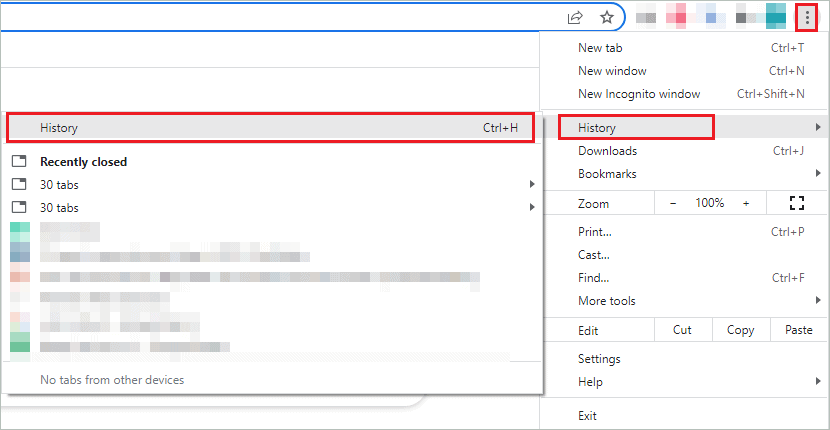
Click on “Clear browsing data” from the left panel in the browser history tab.
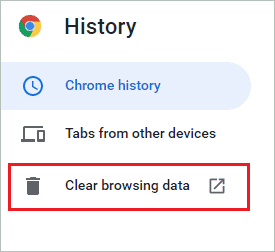
When the Clear browsing data window opens, go to the “Advanced” tab, and in the Time range drop-down menu, select “All time.”
Check the checkboxes next to Browsing history, Download history, Cookies, other site data, and Cached images and files.
Lastly, click on the “Clear data” button.
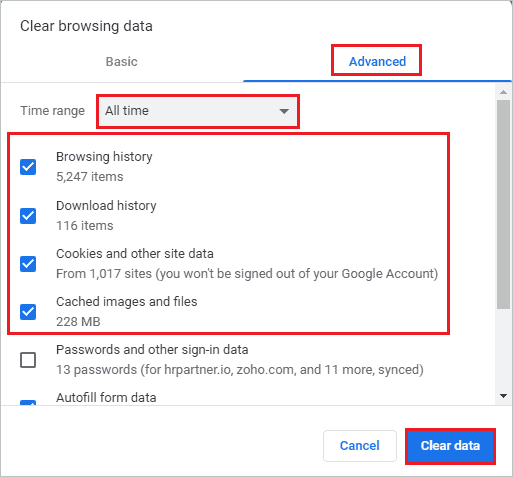
Once done, relaunch your browser and check if the error is resolved or not.
2. Restart your Router
The connection error 101 can be resolved by restarting the router. In addition, if there is any temporary glitch in the network, it can be resolved conveniently by restarting the router.
You can check the router manual to restart the router correctly. However, if you don’t have an instruction manual handy, you can simply disconnect the power supply, wait for some time, and reconnect the router.
You can also press the power button on your router to shut it down and then start the router again after some time. However, not all routers have power button functionality, so you can rely on the power supply approach to restart the router.
3. Disable Firewall and Third-party Antivirus Software Temporarily
Sometimes, the firewall and third-party antivirus program can block some websites on your browser. For example, I could not access Apple’s official website once because of an antivirus program.
However, temporarily disabling the firewall and third-party antivirus software can resolve the ERR_CONNECTION_RESET. You can quickly turn off Avast and other third-party antivirus tools on your Windows 10 computer.
Also, if you use firewall software separately, you need to disable them to resolve the error. If the error is resolved after disabling the antivirus and firewall software, you can look for other malware removal tools or get in touch with support to get the issue resolved. For the time being, you can rely on Windows Firewall and Security.
4. Update the Chrome Browser
You can update the Google Chrome browser to fix err connection reset error on your computer.
Click on the 3-dots in the upper right corner of the browser window and go to Help ➜ About Google Chrome.
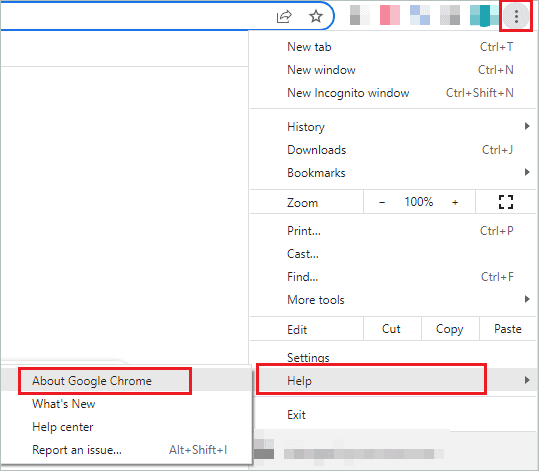
The Settings tab will open in the browser, where Chrome will check for new updates. If there are any new updates, Chrome will update itself. Otherwise, a message will say, “Chrome is up to date.”
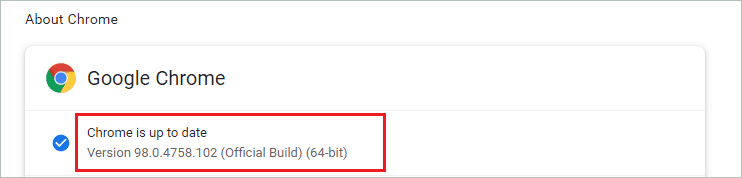
Once done, you can open the website that was giving an err_connection_reset error and check if it is resolved or not.
5. Disable Proxy Settings
The proxy server can come in your way of web browsing. You can disable the proxy server to resolve ERR_CONNECTION_RESET in Chrome.
Step 1: Type “Control Panel” in the search box seen on the taskbar and open the same from the search results.
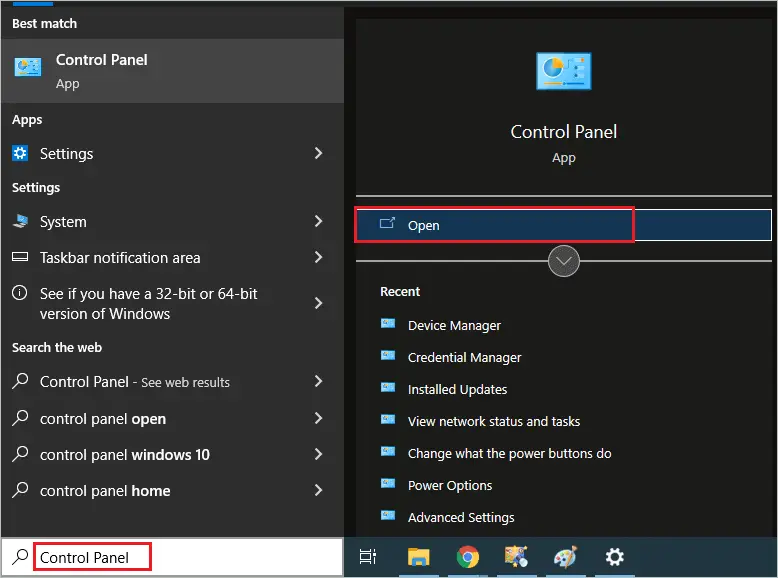
Step 2: In the Control Panel window, click on “Network and Internet.”
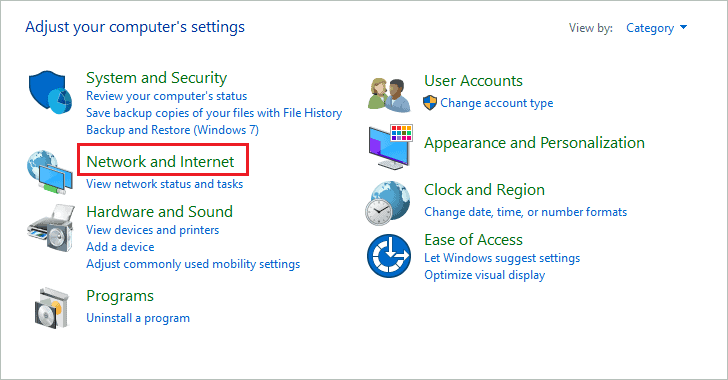
Step 3: Next, open “Internet Options”
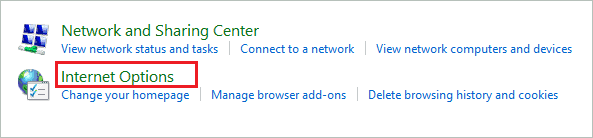
Step 4: In the Internet Properties dialog box, go to the “Connections” tab and click on the “LAN settings” button to open it.
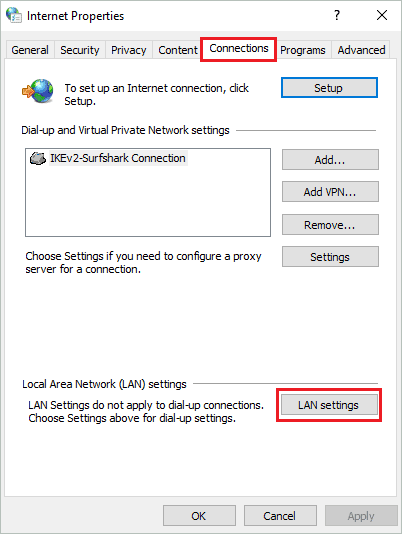
Step 5: In the Local Area Network (LAN) Settings window, uncheck all the checkboxes to disable your device’s automatic and manual proxy server.
Step 6: Click on “OK” to save the changes.
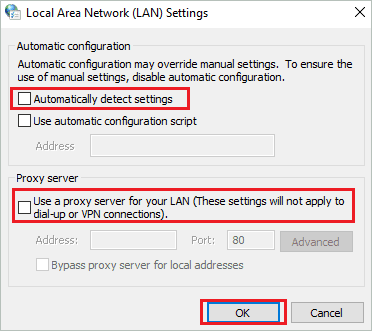
You can then click “OK” on the Internet Properties window and reboot your computer.
6. Change Maximum Transmission Unit (MTU)
If the Maximum Transmission Unit is not configured correctly for your router, there can be an ERR_CONNECTION_RESET error while browsing the Internet. You can easily change the MTU for the router and set it to 1472 to resolve the error.
Step 1: Press Windows key + R to open the “Run” window and type “ncpa.cpl” there. Click “OK” to open Network Connection.
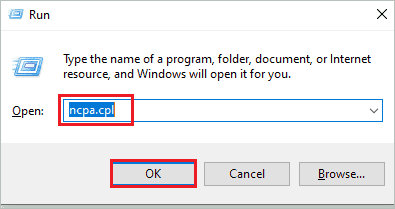
Step 2: Note down the active Internet connection on your computer. For example, it can be Wi-Fi, Ethernet 2, or any other network.
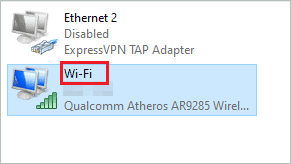
Step 3: Open elevated Command Prompt on your Windows PC.
Step 4: In the terminal window, type the following command and press “Enter” to execute it.
netsh interface ipv4 set subinterface "Network Connection" mtu=1472 store=persistentHere, change the network connection with the name noted down in step 2. In our case, it was Wi-Fi so the command will go as –
netsh interface ipv4 set subinterface "Wi-Fi" mtu=1472 store=persistentStep 5: Close the Command Prompt and reboot your computer once the command is executed.
After the PC restarts, check if the connection reset error is resolved or not.
7. Use VPN
If the website blocks your IP address, you will always see an err_connection_reset error while accessing it. In this case, the only way out is to use VPN to bypass IP address blockage.
To change your IP address, you can opt for Surfshark VPN, ProtonVPN, or any other trusted VPN. Make sure you use only trusted and safe VPN; otherwise, you will end up installing vulnerabilities on your computer.
8. Change the DNS Server
The default DNS server can also cause a connection was reset error in Chrome. You can use another DNS server temporarily to resolve this error. There are many DNS servers available in the market. Some famous ones are Google DNS (8.8.8.8, 8.8.4.4) and Cloudflare DNS (1.1.1.1,1.0.0.1).
You can change the DNS server easily via Control Panel by changing the preferred DNS server and alternate DNS server address.
Once done, you can relaunch the Chrome browser and check if the issue is resolved or not.
9. Use Chrome’s Clean up Computer Feature
If there is any harmful software on your computer, Google Chrome’s Clean-up tool can help you detect it. For example, the ERR_CONNECTION_RESET in Chrome can be because of malicious software on your computer.
Launch your Chrome browser and paste chrome://settings/cleanup in the address bar. This will take you to clean up tool settings.
Click on “Find” to find harmful software.
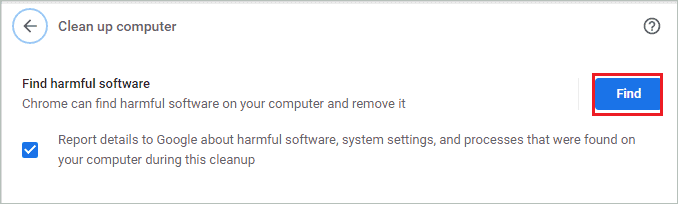
Now, let Chrome scan and find the issue.
10. Reset Google Chrome Settings
If something is wrong with extensions, settings, or shortcuts, the err connection reset can pop up out of nowhere. You can reset Chrome’s settings to fix this error on your Windows 10 computer.
Click on the three-dotted icon and then click on “Settings.” In the Settings tab, expand “Advanced” and click on “Reset and clean up.”
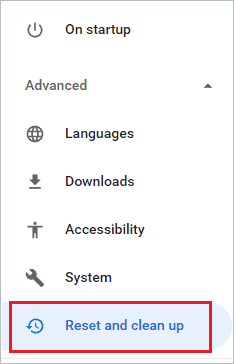
Click on “Restore settings to their original defaults.”
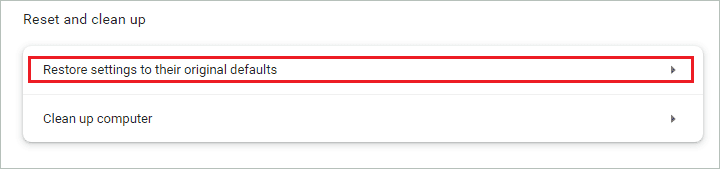
When asked for confirmation, click on “Reset settings” to proceed.
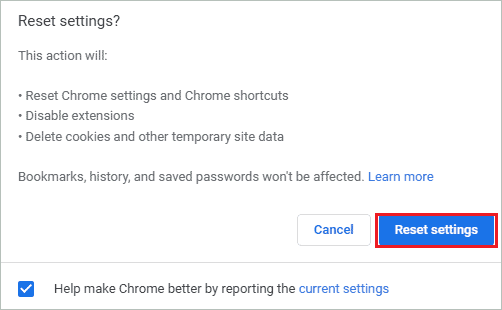
Once the settings are reset, you can relaunch Chrome and check if you are able to access all websites or not.
11. Remove Winsock Catalog Entries
Many users resolved the err_connection_reset error in Chrome by deleting the catalog entries in Winsock. You can do so conveniently by executing a single command in Command Prompt.
Open Command Prompt with administrator privileges and execute the below command to delete Winsock catalog entries.
netsh winsock resetOnce the command is executed, exit Command Prompt and reboot your computer. Now, check if this was able to resolve the error or not.
12. Run Windows Network Diagnostics
The minor and major problems in the network can prevent you from browsing the Internet and loading the websites. You can run Windows Network Diagnostics to scan and fix the issue for you.
Open Run and type “ncpa.cpl” there. Click “OK” to open Network Connections.
Right-click on the active network in the Network Connections window and click on “Diagnose” from the context menu.
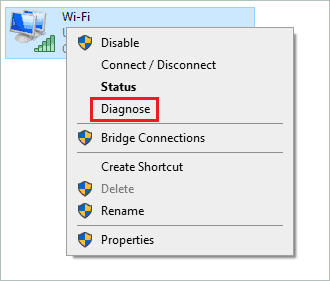
Windows Network Diagnostics will scan and fix the issue. You can check what issue is fixed in the Windows Network Diagnostics wizard.
Once the issue is fixed, click on “Close” to close the wizard.
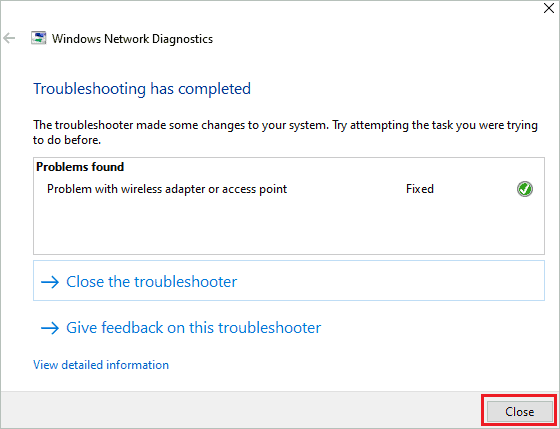
You can relaunch the browser and check if you can load web pages without any connection errors.
13. Reset Network Configuration
The incorrect network settings can lead to more than one error on your computer. However, you can reset the network configuration to default settings to fix the err_connection_reset error. All you need to do is execute some set of commands, and the Internet settings will be reset.
Open Command Prompt with administrator privileges.
Once the Command Prompt opens, execute the below commands all at once on your terminal. You can simply copy-paste the below commands and press “Enter” to run them at once.
netsh winsock resetnetsh int ip resetipconfig /releaseipconfig /renewnetsh interface ipv4 resetnetsh interface ipv6 resetreset ipconfig /flushdnsAfter the commands are executed, you will be assigned a new IP address. You can restart your computer once and then check if you can access all the sites on Chrome.
14. Reinstall Network Drivers
You can reinstall the network drivers to resolve the “This site can’t be reached. The connection was reset. Err_connection_reset” error on Google Chrome.
Open Device Manager and expand the “Network adapters” section. You can then reinstall the driver that has issues.
The driver with an exclamation mark, black or red sign or any other symbol indicates issues.
Once the network drivers are reinstalled, check if the error is fixed.
15. Open Google Chrome in Incognito Mode
Another way to disable extensions, cache, and cookies is to use Incognito mode. Many websites open easily in Incognito mode.
You can either use shortcut keys or a 3-dots menu to open an incognito window.
To open Incognito mode in Google Chrome using a shortcut, press Ctrl + Shift + N keys simultaneously.
To open using the 3-dots menu, click on three dots in the upper right corner of the browser screen and then select “New Incognito Window.”
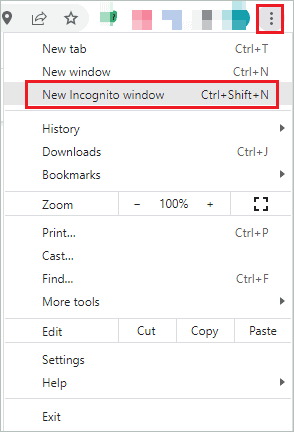
You can now browse in Incognito mode until the issue on your browser is resolved. This is not a permanent solution, but you can get the urgent work done.
16. Delete WLAN Network Profiles
This is applicable only if you use a wireless network connection to connect to the Internet. When you connect to different Wi-Fi networks, it gets saved on your PC. So, it gets connected automatically whenever you come close to those networks.
Now, if these networks are broken, you can get an ERR_CONNECTION_RESET error while browsing the Internet.
To fix this, you can delete the WLAN profiles that are not in use.
Open elevated Command Prompt and execute the below command to see the saved profiles.
netsh wlan show profilesOnce you see the user profiles, note down the ones that are not in use. Then, execute the below command to delete the profile.
netsh wlan delete profile name=”add_profile_name_here” 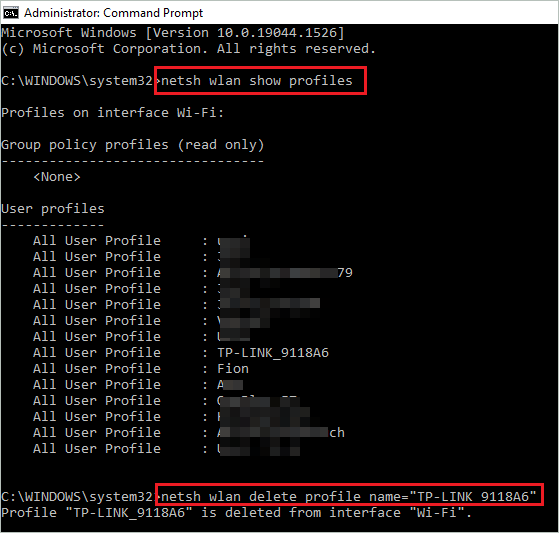
You can delete all the unwanted profiles using the above command.
17. Disable Autocomplete Searches and URLs
You can resolve err connection reset in Google Chrome by disabling autocomplete searches and URLs feature.
Open Settings in Google Chrome browser and then click on “Sync and Google services.”
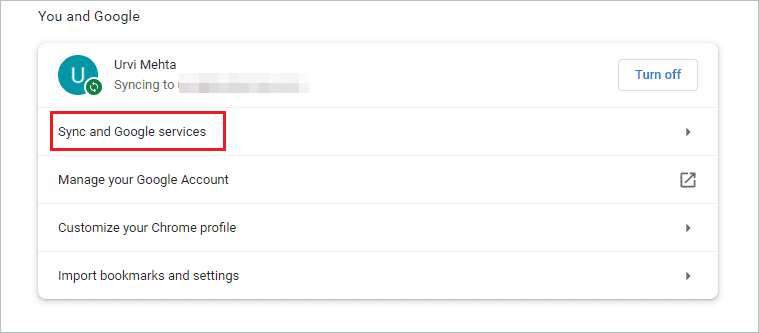
Scroll down to “Other Google services” and toggle the switch next to “Autocomplete searches and URLs” such that it is disabled.
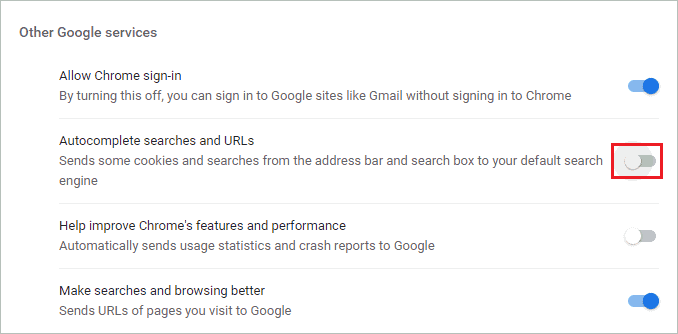
Relaunch the Chrome browser and check if the issue is resolved or not.
18. Clean your Windows Registry
If there are any corrupt entries in your Windows registry, you can experience an err_connection_reset error while browsing the Internet. You can clean the registry in Windows 10 to eliminate the error on your browser.
19. Disable AppEx Networks Accelerator feature
The slow network can also result in connection issues in browsers. The AppEx Networks Accelerator feature can slow down your network. You can disable it to resolve the error and increase your Internet speed.
Open the Run dialog box and type “ncpa.cpl” there. Then, click OK to open the Network Connections window.
Right-click on your active network and select “Properties” from the context menu.
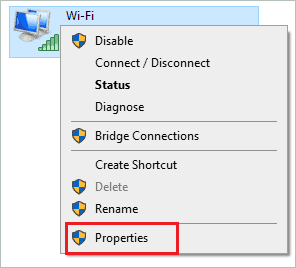
In the Network Properties dialog box, search for “AppEx Networks Accelerator” and uncheck the checkbox next to it.
Click “OK” to save the changes.
20. Disable WiFi Miniport
One more way to resolve the browsing issue on your Windows 10 PC is to disable WiFi Miniport.
Open Command Prompt as administrator and execute the below commands one at a time.
netsh wlan stop hostednetworknetsh wlan set hostednetwork mode=disallowOnce the commands are executed, the WiF Miniport network adapter will be disabled from your computer
21. Contact your Internet Service Provider
If nothing from the above helps to resolve the err_connection_reset error, you could contact your ISP to resolve the issue. For example, there might be an underlying issue in your network which your ISP can fix.
Final Thoughts
Internet-related errors are unpredictable and therefore have many solutions to resolve them. It can occur because of incorrect network settings or browser-related issues. This brings many trial and error-based solutions to resolve the error. For example, the err_connection_reset is a connection-based error that shows up out of nowhere.
For some users, the initial checks can be enough; however, others may need to perform solutions to resolve the connection error in Chrome. You can try out all the solutions one by one until the error is resolved on your Windows 10 computer.








